![]()
![]()
In all Synthesis desktop applications, you can use flexible categories and identifiers to filter and group analysis data in a way that fits your specific needs. There are two types:
Project Categories can be applied to projects in all desktop applications.
Item Categories can be applied to project items (e.g., folios, diagrams, system hierarchy items) and resources (e.g., models, URDs) in all desktop applications except MPC.
This topic describes how to define the categories that will be available throughout the current database. To learn how to use them to filter and group data, see Project and Item Filters. (For additional options related to categories for system hierarchy items, see Item Categories in Xfmea/RCM++/RBI in the Xfmea/RCM++/RBI documentation.)
There are two ways to access the Project/Item Categories window and specify which categories will be available throughout the current database. (In a secure database, these are available only for users with the “Manage project/item categories” permission.)
To open the window from the backstage view, choose File > Manage Repository > Project/Item Categories.
![]()
Alternatively, you can click inside any Category drop-down list (e.g., in a properties window, filter, etc.) and click the Edit Categories icon.
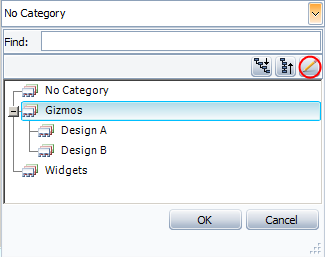
To rename an existing category, double-click inside the cell and edit the text.
To add a new category in the same level as the one that is currently selected, click Add.
![]()
To add a new category in the level below the one that is currently selected, click Add Below.
![]()
To move a selected category up or down within the same level, select the row and click Up or Down.
![]()
![]()
To move a selected category to a different level, click Promote or Demote.
![]()
![]()
To delete a category, select the row and press the Delete key or click the icon. To delete all categories at the same time, click Clear All. There is no undo for delete.
![]()
![]()
© 1992-2017. HBM Prenscia Inc. ALL RIGHTS RESERVED.
 |
E-mail Link |