![]()
![]()
The personalized SEP home page provides an intuitive, at-a-glance overview of the information you're tracking via the website.
The optional "Custom Content" area enables your organization to integrate a banner or other custom content into the site if desired. This can be configured on the SEP Admin page by any user with "administrative" permissions in the repository (see How to Implement the SEP).
If the custom content is enabled for a repository, the same panel will be displayed at the top of the home page for all SEP users.
For the rest of the home page panels, each user can choose which panels are displayed, and also change the order.
To modify your personalized home page, click Edit Home Layout in the top-right corner of the page.
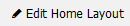
When the page is in the edit mode, the panels will have a yellow background color and a (+) or (-) icon will appear in each title bar:
Use the title bar to drag and drop a panel into a different position on the page.
Use the icon to hide (-) or show (+) the panel.

To save your preferences and leave the edit mode, click Save Layout.

Tip: If you click the Restore Defaults button on the User Preferences page, your personalized home page layout will be reset to the default.
© 1992-2017. HBM Prenscia Inc. ALL RIGHTS RESERVED.
 |
E-mail Link |