

| Related Topics: | ||
The Project Manager displays the projects that exist in the current database and provides the tools you need to manage these projects.
There may be up to four nodes in the Project Manager that indicate the sharing status of the projects: Private and Public projects, Locked projects and Checked Out projects.
Each node may be further broken down by project category and/or by project owner. This ensures that projects will be listed in a logical, manageable way within the Project Manager.
To open an existing project in the current database, double-click the project name.
The Filter area at the top of the Project Manager allows you to refine which projects are displayed in the list. This feature might be particularly useful for an enterprise database that may have the capacity to store analysis projects for the entire organization in a single centralized database. In such cases, the number of projects displayed in the Project Manager could become overwhelming and these filters provide the ability to display only those projects that are of interest to you at any given time.
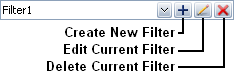
You can choose an existing filter from the drop-down list. To create a new filter in the Filter Properties window and apply it, click the Create New Filter icon. To edit the filter that is currently being used, click the Edit Current Filter icon. To delete the filter that is currently being used, click the Delete Current Filter icon. This will delete the filter entirely; there is no undo for delete. If you want to keep the filter for future use and simply stop using it right now, choose a different filter from the drop-down list. The Default Filter option shows all project in the database.
You can also search for projects by entering text in the Find field. The Project Manager updates dynamically to show only the projects with names that contain the text that you have entered.
© 1992-2013. ReliaSoft Corporation. ALL RIGHTS RESERVED.