

 |
Related Topics: | |
The DFR planner's hierarchy view uses gates and actions arranged in a tree-based configuration to represent the stages of a DFR process. For example, the configuration of the five gates shown below represents the design stage of an item, which consists of six activities.
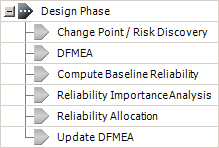
Certain properties (e.g., status and due dates) of higher-level gates are determined by the properties of their dependents. For example, if all six dependents in the above example were marked as complete, then the Design gate would automatically be marked as complete. In this way, the tool monitors how the progress of individual activities relates to the completion of the entire DFR process.
The DFR planner also allows you to link corrective actions to gates. Actions are used to track activities intended to help reduce the risk associated with potential failures. Certain properties of actions (e.g., due dates) will also determine the properties of their associated gates. (See DFR Planner Logic for an explanation of the logic that determines how the properties of higher-level gates are determined.)
If you wish to only view the gates for the DFR process associated with the item selected in the system hierarchy, click Selected item only near the top of the DFR planner. Click Selected item and dependents if you wish to view the gates for all DFR processes associated with the selected item and its sub-items.
Certain properties for each gate/action are displayed in the planner's columns. To hide or display columns, right-click the column headers in the DFR planner, then click Customize Columns to open a window and select which columns you want to display. These settings are stored per computer/username on the DFR page of the Application Setup, so any project that you open on this computer will have the same columns displayed.
Note: Unlike the analysis worksheets (e.g., the FMEA worksheet), the order of the columns in the DFR planner is specific to particular users on particular computers. To shift a column left or right, drag its column header to the desired location.
The following columns can be displayed:
Item displays the item's name. This column is available only when the Selected Item and Dependents option is selected at the top of the DFR Planner tab.
Name displays the name of the selected gate. This is a required input.
Attachment displays a paper clip icon ![]() if one or more files have been attached to the corresponding item.
if one or more files have been attached to the corresponding item.
Description displays a description of what is supposed to be accomplished by the end of this gate in the DFR process.
Deliverables displays what will be completed by the end of the gate.
Status displays the current gate status. The status is indicated by the following icons:
![]() = Not Started
= Not Started
![]() = In Progress
= In Progress
![]() = Complete
= Complete
![]() = Overdue
= Overdue
Planned State/Due Date displays the gate's planned start and due dates.
Start Date/Due Date display the gate's actual start and due dates.
Duration displays the number of days between the actual start and due dates.
Completion Date displays when the gate was completed.
Priority displays the gate's priority level (i.e., Low, Medium or High).
Completion Notes displays notes about the gate's completion.
Other Notes displays any additional notes regarding the gate.
Target Reliability displays the reliability that is hoped to be achieved by completing the gate.
Achieved Reliability displays the availability that is hoped to be achieved by completing the gate.
Target Availability displays the reliability that was actually achieved by completing the gate.
Achieved Availability displays the availability that was actually achieved by completing the gate.
© 1992-2013. ReliaSoft Corporation. ALL RIGHTS RESERVED.