

 |
Related Topics: | |
You can customize the appearance of a connector using the Connector Style window. Changes made in this window will apply only to the current connector. If you wish to make changes to all new connectors added to the diagram as well as change the default settings for the diagram, use the Diagram Style window.
To open the Connector Style window, select a connector and choose Format > Styles > Connector Style or double-click the connector.
![]()
You can:
Enter a caption for the connector and specify the location, text color and font used for the caption. Possible locations include:
Auto: RCM++ will place the caption where it fits best.
Middle: The caption will be as close to the middle of the connector as possible, depending on bends in the line.
Source: The caption will be displayed where the connector meets the source block.
Destination: The caption will be displayed where the connector meets the destination block.
Hidden: The caption will not be displayed.
To modify the text color and font, you must clear the Use Default Color and Font option.
Specify the connector’s line style (e.g., solid, dash, etc.), thickness and color. To modify these properties, you must clear the Use Default Line Settings option.
Specify the kind of bend in the lines. If you select Angle or Right Angle, the Line Bend % field will be enabled. This field allows you to specify the point, in percent, at which the line will bend. For example, if you enter 50%, an angle (bend) will appear in the line at the horizontal halfway point. The available styles are shown next.
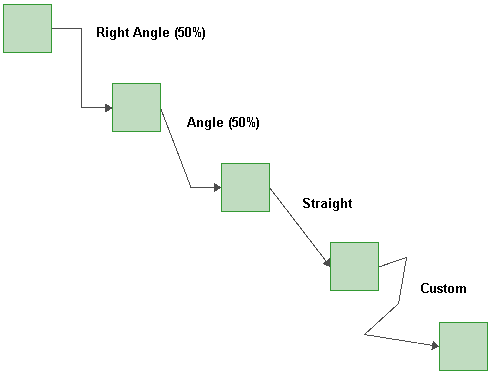
If you select Custom, you can click the connector and drag the selected point to create a bend in the line. These custom bends can be removed by clicking the connector and choosing Diagram > Properties > Line Bend > Remove All Bend Points or, to remove a single bend point, by clicking the bend point and choosing Diagram > Properties > Line Bend > Remove Bend Point.
Specify whether or not the arrow head is displayed.
© 1992-2013. ReliaSoft Corporation. ALL RIGHTS RESERVED.