

You can add specific components and blocks to a prediction analysis by choosing System Hierarchy > Add Item > Add [Next/Same] Level Item > Component/Block.
![]()
This opens the Select a Component window, which presents a list of items you can add to the system hierarchy. This list will vary depending on the standard you are working with because it reflects the failure rate calculation models available in the particular prediction standard. As an example, the following picture shows some of the blocks and components that are available for a MIL-217 part stress prediction. (If you are using a MIL-217 parts count analysis folio, you can only add blocks and external components. See Using the Parts Count Method.)
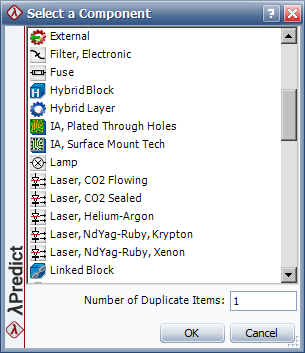
As you can see, this list includes some individual components and some specialized blocks that represent specific types of assemblies that are directly addressed by the standard. For example, the IA, Plated Through Holes and IA, Surface Mount Tech blocks facilitate the specific failure rate models from MIL-217 for those types of printed circuit boards.
In addition to the components and specialized blocks that have been designed to fit the specific calculations supported by the current prediction standard, Lambda Predict includes three items that are available regardless of which prediction standard is being used:
A generic Block ![]() can be used to group components into systems or assemblies (if none of the specialized blocks are more appropriate). The properties of a generic block depend on the prediction standard being used, but it also includes properties that are available for all prediction standards, including: Update Modes and Redundancy.
can be used to group components into systems or assemblies (if none of the specialized blocks are more appropriate). The properties of a generic block depend on the prediction standard being used, but it also includes properties that are available for all prediction standards, including: Update Modes and Redundancy.
An External component ![]() represents an item that is not covered by the prediction standard being used. Because no failure rate model is provided, you will need to define its failure rate.
represents an item that is not covered by the prediction standard being used. Because no failure rate model is provided, you will need to define its failure rate.
A Linked Block ![]() can be used to represent the same system or assembly in more than one location within the system hierarchy. When the analysis for the original (source) system/assembly is updated, any linked blocks are updated automatically. (See Linked Blocks.)
can be used to represent the same system or assembly in more than one location within the system hierarchy. When the analysis for the original (source) system/assembly is updated, any linked blocks are updated automatically. (See Linked Blocks.)
To add multiple items at once, hold the CTRL key while clicking all the items in the list you wish to add. To select multiple items that are adjacent, click the first item and then hold the SHIFT key while you click the last item. This will select all the items between the first and last.
To add multiple instances of the same type of item, enter the desired value (1-100) in the Number of Duplicate Items field at the bottom of the window. Each item will be added in an individual row in the system hierarchy.
Tip: If multiple identical items are all subjected to identical stress conditions (e.g., they have the same operating environment, applied voltages, etc.), you can speed up data entry by adding a single instance of the item to the system hierarchy and then using the property called Quantity in the item's Properties panel to specify the number of identical items it represents. All identical items are assumed to be in a reliability-wise series configuration unless you specify redundancy. (See Redundancy.)
© 1992-2019. HBM Prenscia Inc. ALL RIGHTS RESERVED.
| E-mail Link |