

For any FIDES analysis, you will be able to specify different phases that a system or assembly experiences during operation (i.e., define the item's life profile). Some of the component properties (such as applied voltage or power dissipated) can then be defined separately for different phases. The phases themselves also have various properties that will affect the failure rate calculations (such as ambient temperature and environmental pollution).
This topic describes how to use the Item Phases window, Select Phases window and Select Phase Set window to specify which phases will be used when performing a FIDES analysis for a particular system or assembly. For information about managing the list of all phases and phase sets in the current database, see Manage Repository Phases and Manage Phase Sets.
Tip: Any changes to a saved phase record will be applied automatically to every FIDES analysis where that phase is being used. This is different from using saved pi factor assessments, where the change does not take effect until you take a specific action to update the analysis (see Update Factors).
This topic covers the following subjects:
The option to specify different phases for different levels in the system hierarchy.
Using the Item Phases, Select Phases, and Select Phase Set windows to view/edit the phases for a selected item.
When the configuration that you have defined in the System
Hierarchy panel contains multiple levels, you can either use the same
phases for all levels, or you can specify different phases for any particular
branch. For example, the following picture shows a simplified configuration
in which the FIDES standard item ![]() represents a system and the blocks
represents a system and the blocks ![]() represent three different subsystems.
represent three different subsystems.
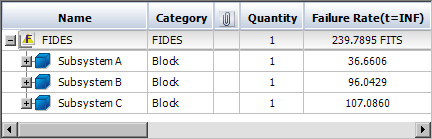
If all of the subsystems will experience the same operating phases,
you can specify the phases at the top level (the FIDES standard item ![]() )
and allow each block to inherit its phases from the parent item.
)
and allow each block to inherit its phases from the parent item.
If the Define At This Level command is enabled, the block is set to use the same phases as the parent item. All of the remaining ribbon commands (Select Phases, Remove Phase, etc.) will be disabled and you will not be able to modify the list of phases that are applicable for the current block. The table will display the same phase information that was defined for the higher level.
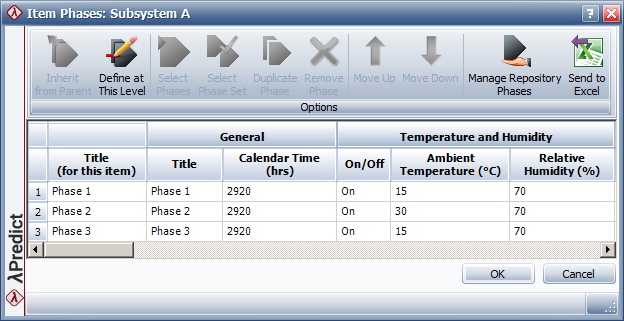
Alternatively, if any of the subsystems will experience different operating phases, you can choose to define the phases for one or more individual blocks.
If the Define At This Level command is disabled, the block is set to use different phases than its parent item. The remaining ribbon commands (Select Phases, Remove Phase, etc.) will be enabled and you will be able to modify the list of phases that will be applicable for the current block.

By default, each new block that you create in a FIDES branch of the system hierarchy will be configured to use the same phases as the parent item. To change that, open the Item Phases window and click the Define At This Level command.
If you have defined different phases for a particular block, but you wish to go back to using the same phases as the parent item, click the Inherit from Parent command.
To access the Item Phases window, select an item in the system hierarchy and then choose Prediction > FIDES > Item Phases.

This command will be enabled only if you have selected a FIDES standard
item ![]() or a block
or a block ![]() that belongs to a FIDES standard item. Note
that this also includes all of the specialized block types that are used
in FIDES analyses (COTS Board and Hybrid/Multi Chip Module).
that belongs to a FIDES standard item. Note
that this also includes all of the specialized block types that are used
in FIDES analyses (COTS Board and Hybrid/Multi Chip Module).
The Item Phases window displays the phases that will be used in the calculations for all components in the next level below the selected item. If there are any blocks in the next level, you can choose whether their components will inherit the same phases as the parent item, or specify different phases for that branch, as described above.
All of the phases that you use in a FIDES analysis must have been predefined in the list of phases that are saved in the database. If a saved phase is modified at any time, the changes will be applied automatically to any FIDES analysis that uses the phase.
The purpose of the Item Phases window is to:
Select which of the saved phases or phase sets are applicable.
Specify "local" titles that reflect how each predefined phase is being used in the analysis for this particular item. This is set in the Title (for this item) column and the names must be unique for the item.
Specify the order in which the phases occur for the particular item.
Note that the local title and the order do not have any effect on the calculations but they will determine how phased component properties are displayed in the Properties panel.
For example, both pictures below show a situation where you can set a different applied voltage for each different operating phase in an aircraft’s mission. The phase labels (Pre-Flight Taxi, Takeoff, etc.) come from the Title (for this item) column in the Item Phases window. The "Pre-Flight Taxi" and "Post-Flight Taxi" phases are linked to the exact same saved phase, but they have different local titles to reflect their purpose in the analysis.
The Grouped phase properties option on the Other Settings page of the Application Setup determines how these phase labels are displayed in the Properties panel. The picture on the left shows how the properties are displayed when the option is selected; the picture on the right shows how the properties are displayed when the option is cleared.
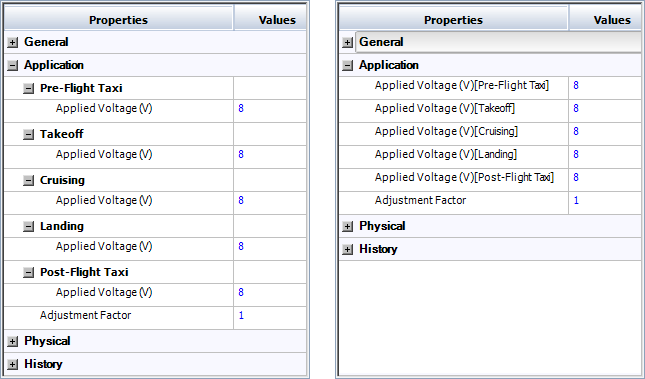
The ribbon in the Item Phases window provides the following commands:
![]() Inherit from
Parent or
Inherit from
Parent or ![]() Define at This Level will be enabled only if you are viewing
the phases for a block. You can use them to specify that the block will
inherit the same phases as the parent item or that you will specify a
different set of phases for that branch, as
described above.
Define at This Level will be enabled only if you are viewing
the phases for a block. You can use them to specify that the block will
inherit the same phases as the parent item or that you will specify a
different set of phases for that branch, as
described above.
![]() Select Phases and
Select Phases and ![]() Select
Phase Set allow you to select any of the phases or phase sets that
have been saved in the database. If you want to use both, first select
the phase set and then append individual phases at the end of the list.
Select
Phase Set allow you to select any of the phases or phase sets that
have been saved in the database. If you want to use both, first select
the phase set and then append individual phases at the end of the list.
![]() Duplicate Phase creates
another instance of the same phase in the list for the current item. This
will be convenient if the assembly experiences the same phase more than
once in a single mission. For example, an aircraft goes through the taxi
phase at both the beginning and the end of a mission.
Duplicate Phase creates
another instance of the same phase in the list for the current item. This
will be convenient if the assembly experiences the same phase more than
once in a single mission. For example, an aircraft goes through the taxi
phase at both the beginning and the end of a mission.
![]() Remove Phase removes the selected
phase from the list for the current item. (Note that the saved phase record
will still be available for other FIDES analyses in the current database.
If you wish to permanently delete the phase, use the Delete Phase command
in the Manage Repository Phases window.)
Remove Phase removes the selected
phase from the list for the current item. (Note that the saved phase record
will still be available for other FIDES analyses in the current database.
If you wish to permanently delete the phase, use the Delete Phase command
in the Manage Repository Phases window.)
![]() Move Up and
Move Up and ![]() Move Down move the selected phase
up or down in the list. The phase order does not impact the calculations;
it simply determines how phased properties are organized in the Properties
panel.
Move Down move the selected phase
up or down in the list. The phase order does not impact the calculations;
it simply determines how phased properties are organized in the Properties
panel.
![]() Manage Repository Phases
allows users with the "Manage
Lambda Predict repository settings" permission to manage all
of the phases that have been saved in the database. This will be convenient
if you want to assign a new phase that has not yet been defined in the
database or if you need to change the properties for any of the saved
phases. The command opens the same Manage Repository Phases window that
is accessible from the FIDES Settings Manager window.
Manage Repository Phases
allows users with the "Manage
Lambda Predict repository settings" permission to manage all
of the phases that have been saved in the database. This will be convenient
if you want to assign a new phase that has not yet been defined in the
database or if you need to change the properties for any of the saved
phases. The command opens the same Manage Repository Phases window that
is accessible from the FIDES Settings Manager window.
![]() Send to Excel exports the current
table to a new Excel spreadsheet.
Send to Excel exports the current
table to a new Excel spreadsheet.
© 1992-2018. HBM Prenscia Inc. ALL RIGHTS RESERVED.
 |
E-mail Link |