![]()
![]()
| Related Topics: | ||
The Pie page allows you to customize elements in selected Pie charts. This page applies to the following chart elements: Plot.
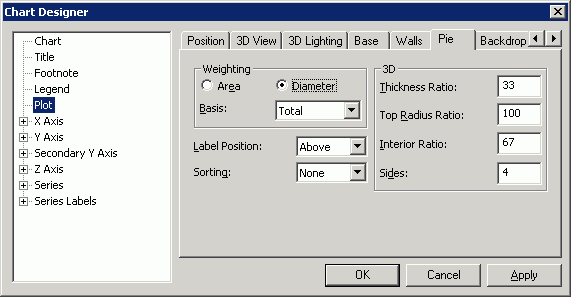
Weighting
Area if selected, pies and doughnuts will be weighted by the area of the chart elements.
Diameter if selected, pies and doughnuts will be weighted by the diameter of each chart element.
Basis allows you to control the size of each pie or doughnut in relation to the other pies or doughnuts in the same chart. Choose from the following options:
None indicates that all pies and doughnuts are drawn the same size.
Pie Total indicates that the slice values in each pie are totaled and the pie with the highest total identified. The size of each pie in the chart is determined by the ratio of its total value compared to the largest pie.
First Series indicates that the size of a pie is determined by the relationship of values in the first series of each pie. The larger the value in the first series, the bigger the pie. It is most common to exclude this first series so that the values are not drawn as pie slices.
Label Position allows you to control where the labels for each pie or doughnut are placed on the chart. These labels are actually category labels. They use the font and backdrops defined for the x axis labels. Choose from the following options:
None indicates that no label is displayed.
Above indicates that the label is displayed above the pie or doughnut.
Below indicates that the label is displayed below the pie or doughnut.
Center indicates that the label is centered on the pie or doughnut.
Sorting allows you to control the order in which the slices of pie and doughnut charts are drawn. Choose from the following options:
None indicates that pie slices are drawn in the order the data appears in the data grid.
Ascending indicates that pie slices are drawn from the smallest to the largest slice, starting at the defined starting angle.
Descending indicates that pie slices are drawn from the largest to the smallest slice, starting at the defined starting angle.
3D
Thickness Ratio specifies the percentage of the pie or doughnut radius that determines the height of a 3D pie or doughnut. The higher the percentage, the taller the pie or doughnut. You can enter a value between 0 and 100 percent.
Top Radius Ratio specifies the percentage of the pie radius that is used to draw the top of a 3D pie. A ratio of 100 draws a cylinder; values less than 100 result in a tapering of the top of the pie. A value of 0 results in a cone.
Interior Ratio describes the ratio of the entire doughnut size that is used to display the interior "hole" of the doughnut. You can enter any number between 0 percent and 100 percent for this setting.
Sides controls the number of sides used to draw a doughnut. More sides give the doughnut a rounder, smoother appearance. If you enter a value of 1 in this option, the number of sides needed to draw a round doughnut is determined based on the size of the doughnut. The maximum value for this option is 360. A very large number of sides may impact performance.
©2000-2014. ReliaSoft Corporation. ALL RIGHTS RESERVED.