![]()
![]()
| Related Topics: | ||
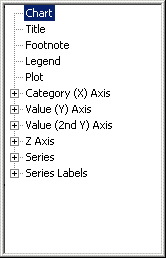
The Element Tree, located on the left side of the Chart Designer window, displays a tree structure that allows you to select the part of the chart you want to modify. For example, you can make changes to the entire chart by selecting Chart from the Element Tree. You can make changes to the title by selecting Title from the Element Tree. Note that you can click the plus (+) or minus (-) to the left of some elements in order to open or close additional branches.
When you select an element from the Element Tree for modification, pages with index tabs will appear on the right side of the Chart Designer. These pages apply to the aspects of a particular tree element that can be customized. Therefore, the pages that will be displayed will vary depending on the element(s) selected.
To select a single chart element, click an element in the tree. To select multiple chart elements, hold down the CTRL key while clicking each element you wish to select. The pages that are common to all selected element(s) will be displayed. If there are no common pages among the selection(s), the No Pages in Common page will be displayed.
The available pages are presented in alphabetical order and discussed in detail in the next section.
©2000-2014. ReliaSoft Corporation. ALL RIGHTS RESERVED.