![]()
![]()
| Related Topics: | ||
The Value Scale page allows you to customize the value scale for the selected element(s). This page applies to the following chart elements: Category Axes.
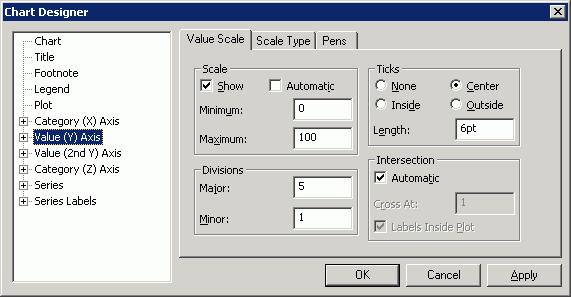
Scale
Show if selected, displays the axis scale, line, ticks and title on the axis. Clear this box to hide the axis elements.
Automatic if selected, automatically scales the axis based on the minimum and maximum values in the data being charted. Clear this box to manually scale the axis based on values you provide.
Minimum is the lowest or beginning value for the scale.
Maximum is the highest or ending value for the scale.
Ticks
None displays no tick marks.
Center centers the tick marks across the axis.
Inside displays the tick marks inside the axis.
Outside displays the tick marks outside the axis.
Length is the length of the major tick marks in points. Minor tick marks are drawn at half this length.
Divisions
Major is the number of major intervals that pass before a tick mark is placed on the axis.
Minor is the number of minor intervals that pass before a tick mark is placed on the axis.
Intersection
Automatic if selected, the axes intersect at their usual position. Clear this box to enable the Cross At and Labels Inside Plot options to specify where you want the current axis to cross an intersecting axis.
Cross At allows you to enter the position at which you want the current axis to cross an intersecting axis. If the intersecting axis is a value axis, enter the value at which you want to place the current axis. If the intersecting axis is a date or category axis, enter the division number at which you want to place the current axis.
Labels Inside Plot if selected, moves the axis labels with the axis to the new intersection point. This may cause labels to display on top of the chart plot. Clear this box to leave the labels in their original positions.
©2000-2014. ReliaSoft Corporation. ALL RIGHTS RESERVED.