![]()
![]()
| Related Topics: | ||
The Picture page allows you to set options for pictures in the selected element(s). This page applies to the following chart elements: Axis Title, Datapoint, Datapoint Label, Footnote, Axis Label, Legend, Plot, Title, Chart, Series Label.
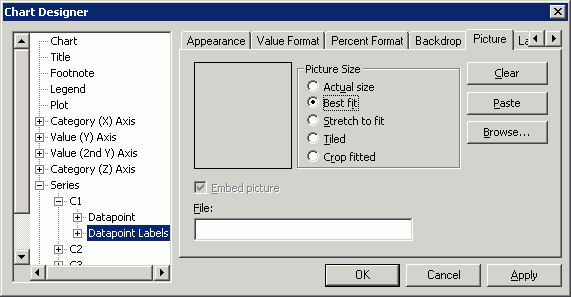
Picture Display Box displays a preview of the graphic. Only Windows Bitmap (*.bmp) and Windows Metafiles (*.wmf) graphic formats are supported.
Picture Size determines how to fit the graphic into the backdrop space.
Actual Size displays the graphic at the original size it was created. If the original size of the graphic is too large, the graphic is cropped. If the original size of the graphic is too small, it is centered.
Best Fit scales the graphic proportionally to fit entirely within the backdrop.
Stretch to Fit scales the graphic to fit the backdrop regardless of its original proportions.
Tiled duplicates the graphic repeatedly to fill the backdrop.
Crop Fitted centers the graphic and scales it proportionally to fill the backdrop. Any part of the image that falls outside the backdrop is cropped.
Clear clears an existing picture from the backdrop. Some graphics files can be very large. In order to minimize performance problems, it is recommended that you always clear one picture from the backdrop before specifying a new one. This prevents the system from having to deal with two large graphics files simultaneously.
Paste pastes a Windows metafile (*.wmf) or bitmap (*.bmp) file from the clipboard into the current backdrop. You can also paste a graphic into an existing backdrop by selecting the backdrop on the screen and selecting the paste command from the shortcut menu. Select the graphic file you want to paste into the backdrop and click OK.
Browse displays a standard Open dialog box. Select the file to display and click OK. The pathname and file will then appear under File and a preview of the graphic appears in the Picture Display Box.
Embed picture if selected, the picture file is saved with the chart. In order to save space, it is better not to embed pictures in charts unless they will be unavailable later.
File allows you to add a picture to the backdrop, type the full path to the graphic file in the File field or press the Browse button to display the Open dialog box. When you specify a valid path, a preview of the graphic appears in the Picture Display Box.
©2000-2014. ReliaSoft Corporation. ALL RIGHTS RESERVED.