![]()
![]()
| Related Topics: | ||
The Other page allows you to customize aspects of selected element(s) including gap ratios and angles. This page applies to the following chart elements: Plot.
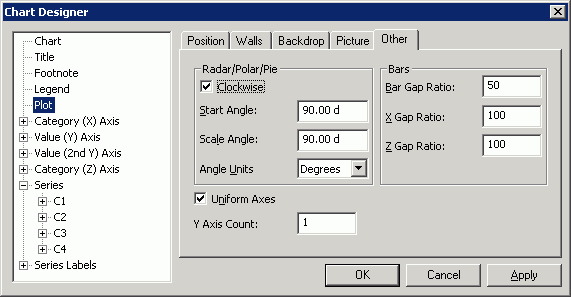
Radar/Polar/Pie
Clockwise if selected, draws the pie, doughnut, polar and radar charts in a clockwise direction. Clear the box to draw the charts in a counterclockwise direction.
Start Angle allows you to enter a value between 0 and 360 degrees to indicate the point on a circle at which drawing starts for pie, doughnut, polar and radar charts. Enter 0 to indicate the 3 o'clock position. A starting angle of 90 degrees moves the starting position to 12 o'clock if the direction is set to counterclockwise or to 6 o'clock if the direction is set to clockwise. The value is displayed in degrees, radians or grad, depending on the setting in the Angle Units option.
Scale Angle allows you to specify where you would like to display the scale on the chart. Angles are measured in the direction specified by the Clockwise check box. A value of 0 starts at the 3 o'clock position.
Angle Units allows you to choose the unit of measure for all angles in the chart. This affects the unit of measure used for: drawing the angle (Y coordinate) in a polar chart; the starting angle for polar, pie and doughnut charts; scale angle for radar and polar charts; and the rotation and elevation of 3D charts. Choose degrees, radians or grads.
Bars
Bar Gap Ratio allows you to enter a bar gap value between 10,000 and –100. The default bar gap of 50 percent places a space between each bar that is half as wide as the bars.
X Gap Ratio allows you to enter an X gap ratio to any value between 0 and 10,000.
Z Gap Ratio allows you to enter a Z gap value between 0 and 10,000.
Uniform Axes if selected, specifies that the unit scale for all value axes in the current chart is uniform.
©2000-2014. ReliaSoft Corporation. ALL RIGHTS RESERVED.