![]()
![]()
| Related Topics: | ||
The Backdrop page allows you to specify the background properties of the selected element(s). This page applies to the following chart elements: Chart, Axis Label, Axis Title, Datapoint Label, Footnote, Axis Label, Legend, Plot, Series Label, Title.
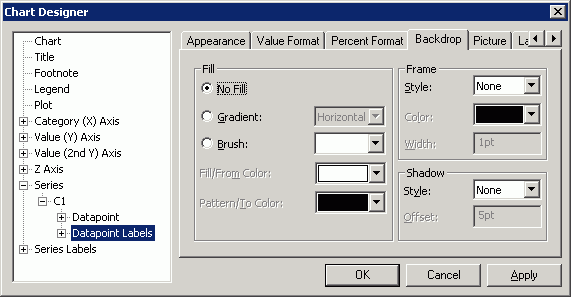
Fill
No Fill specifies that the chart element(s) have no fill, so any formatting applied to the surface behind them shows through. A picture can still be applied to an element with no fill.
Gradient if selected, allows you to select a gradient type from the menu.
Brush if selected, displays the Pattern Palette. Click one of the patterns, None to have no fill on the object or Solid to use only the fill color to fill the object.
Fill/From Color displays the Color Palette. Choose a predefined color or click Custom to create your own color. The fill color is used to create a solid pattern. For a pattern fill, the pattern color is drawn on top of the fill color. For a gradient fill, use the Fill/From Color pop-up to specify the color used as the top color in a horizontal gradient, the left color in a vertical gradient and the center color in a rectangle or oval gradient.
Pattern/To Color specifies the color to be used as the bottom color in a horizontal gradient, the right color in a vertical gradient and the outer color in a rectangle or oval gradient.
Frame
Style allows you to select a frame style.
Color allows you to select a color for the frame lines from the Color Palette.
Width allows you to enter the number of points to be used as the width for the frame lines. A point is 1/72 of an inch. For the thick inner and thick outer frames, the width sets the thick line.
Shadow
Style if selected, a shadow is displayed on the frame. None indicates that no shadow will be displayed. Drop indicates that a drop shadow will be displayed.
Offset allows you to specify the number of points the shadow is offset from the frame if Drop is selected for Style.
©2000-2014. ReliaSoft Corporation. ALL RIGHTS RESERVED.