

Starting in Version 19.0.2, SEP provides additional ways to sort, filter, and group columns in grid tiles.
To move a column, drag and drop it into position using its heading.
To resize a column, click and drag the right border of its heading.
To sort by a column, right-click its heading and select Sort Ascending or Sort Descending in the pop-up box that appears. Alternatively, you can click the column heading to sort in the descending direction. To reverse the sort order, click again.
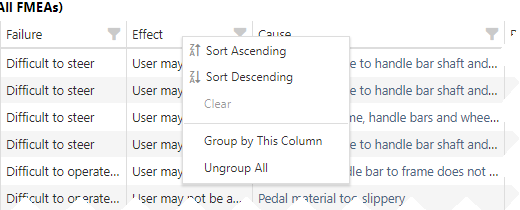
To sort by additional columns, press SHIFT and click the column headings in the order you wish to sort.
To clear a sort, right-click the column heading and select Clear in the pop-up box.
Click the Filter icon, ![]() , in the column heading. This opens a pop-up box with a list of all entries in the column.
, in the column heading. This opens a pop-up box with a list of all entries in the column.
Select one or more entries from the list by clicking the appropriate check box(es). You can also choose Select All or use the search tool to find items.
Click OK. The Filter icon, ![]() , will now change to a darker gray to indicate that one or more filters have been applied for that column.
, will now change to a darker gray to indicate that one or more filters have been applied for that column.
Right-click the column header and select Group by This Column in the pop-up box.
To undo the grouping, click the heading row within the grid and select either Ungroup or Ungroup All in the pop-up box. Alternatively, you can right-click any other column heading and select Ungroup All.
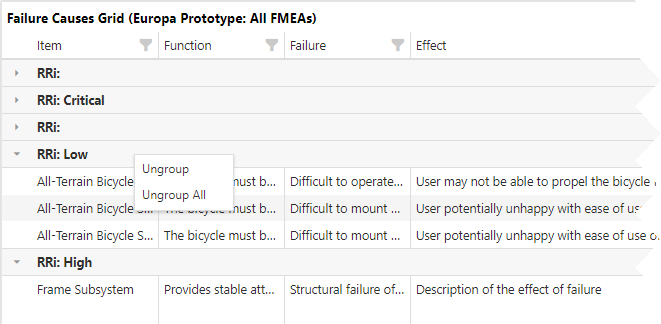
Content that is too long to fit into a grid cell will be truncated, as indicated by an ellipsis. To view this content in its entirety, move your mouse over the cell to reveal a tooltip.
© 1992-2019. HBM Prenscia Inc. ALL RIGHTS RESERVED.
| E-mail Link |