![]()
![]()
| Related Topics: | ||

The Weibull++ Monte Carlo utility uses Monte Carlo simulation to generate a single data set containing values that are distributed according to a specified life distribution or user-defined model. The software uses the cdf (cumulative distribution function) of the relevant distribution to solve for time given an unreliability value chosen from a uniform random distribution. The process is repeated with new random unreliability values until the desired number of data points is obtained. The data set is then automatically placed in a Weibull++ standard folio, where it can be analyzed like any other data set.
To access the Weibull++ Monte Carlo utility, choose Home > Tools > Weibull++ Monte Carlo.
![]()
The setup window will appear. Follow the steps outlined below to generate the data set:
On the Main tab of the window, select a lifetime distribution, enter its required parameter values and select the time units (e.g., hours) for the failures/suspensions in the data set. In addition, please note the following:
If the estimated values of the distribution parameters are not available, you can use the Quick Parameter Estimator button to solve for them.
With the User-Defined option, you can manually enter an equation that relates different random variables. In the Equation area, use R to insert a uniform random variable. If desired, you can also click the Insert Data Source button to generate simulated values based on distributions calculated in standard folios from your current project. (See User-Defined Equations.)
If you select the normal, logistic or generalized gamma distributions, an additional option to allow the generation of negative time values will become available. When generating data to simulate a test, negative failure times can be used to simulate failures that occur before a unit's testing period begins, such as failures due to manufacturing defects or damage that is incurred during shipping.
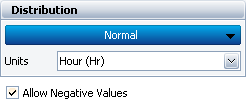
For all other predefined distributions (e.g., Weibull, lognormal, etc.), the utility will generate only positive values.
If you select a mixed Weibull distribution, you will need to specify parameters for each subpopulation.
To specify the parameters for a subpopulation, select the subpopulation in the Subpop drop-down list, then enter the parameter values. Each input field will have a number in brackets to indicate which subpopulation that field is applicable to.
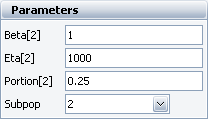
The Portion field is for the portion (or percentage, entered as a decimal) of the total data set represented by the selected subpopulation. Thus, the sum of the portion values for all subpopulations must be equal to 1. The ReliWiki resource portal has more information on the mixed Weibull distribution at: http://www.ReliaWiki.org/index.php/The_Mixed_Weibull_Distribution.
Select the appropriate option on the Censoring tab:
No censoring: The generated data set will contain only exact failure times (i.e., it will contain no right censored, interval or left censored data).
Right censoring after specific number of failures: You specify the number of failures, n, that the generated data set will contain in the Number of Failures field. After the data are generated, the data is sorted. The first n data points will be marked as failures while the remaining data points will be marked as suspensions at a time equal to the time of the nth failure.. When used with SimuMatic, this option allows you to simulate a failure-terminated test (i.e., a test that ends after a specified number of failures occur).
Right censoring after a specific time: You specify a duration in the Time field. All simulated values that do not exceed this time will be marked as failure times. Values that exceed this time will be considered suspensions at the specified time (i.e., units that had not failed by the end of the test). When used with SimuMatic, this option allows you to simulate a time-terminated test (i.e., a test that ends after a specified time).
Random censoring: You provide percentages to specify what proportions of your total data points will consist of right censored, interval and left censored data. The remaining data points will be exact failure times. Thus, the sum of the three percentages entered cannot exceed 100%. This option can be useful for exploring how different kinds of uncertainty in your data can influence the results of an analysis.
For example, with the settings shown in the following picture, the software will generate a set of data points, where 20% of the data are right censored, 20% are interval censored, 20% are left censored and the remaining 40% are complete data (i.e., exact failure times).

Note: With random censoring, the software will censor your data using a uniform distribution. If this option is used to generate multiple data sets in SimuMatic, the percentages you enter will apply to the total number of generated data points, not the number of data points within each data set. Thus, if you select to have 50% of your generated data consist of suspensions (right censored data), half of all your data points will be suspensions, though some data sets may still contain more suspensions than others.
On the Settings tab, specify how you want to generate the data set and where you want the data to be stored.
Select the Use Seed check box if you would like to set a consistent starting point from which the random numbers will be generated. Using the same seed value and keeping all other settings the same will allow you to replicate your results.
In the Math Precision field, enter the number of decimal places you wish to use for each simulated data point.
In the Number of data points field, enter the number of data points you wish to generate.
In the Folio and the Sheet drop-down lists, choose where to put the simulated data.
If you choose <New Folio> the software will create a new folio to place the data into. If you choose <New Sheet> the software will create a new sheet in a new or existing folio, depending on what you chose in the Folio drop-down list.
Click the Active button to select the folio and data sheet that were active when the utility was opened. If you would like the utility to always select the active folio and data sheet, select the check box labeled Select active folio/sheet when loading this window.
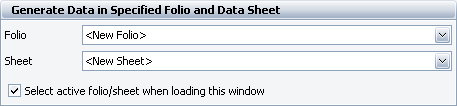
After the simulation is set up, click Generate to create a data set according to your specifications. A Weibull++ standard folio containing the data will appear.
© 1992-2015. ReliaSoft Corporation. ALL RIGHTS RESERVED.