![]()
![]()
| Related Topics: | ||

Standard blocks represent data sheets in Weibull++ and ALTA standard folios within the project. These blocks enable you to represent each data set individually in the diagram.
You can add standard blocks to the diagram by choosing Diagrams > Diagram Tool > Add Block. This will open a window that allows you to select the standard folio and data sheet that you want the block to represent. You can also add a standard block by dragging the data sheet of interest from the Data Sheets page of the control panel into the diagram. In both cases, the list of available data sheets includes any data sheet in any Weibull++ or ALTA standard folio, as long as it has been calculated and is not using one of the competing failure modes distributions.
Double-clicking a standard block or choosing Diagrams > Format & Style > Edit Block > Block Properties opens the standard folio and data sheet represented by the block.
Standard blocks are named with the name of the data sheet they represent.
If a block represents a data sheet that has been changed and has not been calculated or a data sheet that has since been deleted, the block is marked with a red flag.
Using only standard blocks, you can define series configurations, parallel configurations and combinations of the two.
In a series configuration, all items must work for the system to work. In the RBD shown next, the system fails if either Block A, Block B or Block C fails.
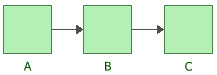
In a parallel configuration, items are considered to be redundant. In the RBDs shown next, the system will continue to function if either Block B or Block C fails.
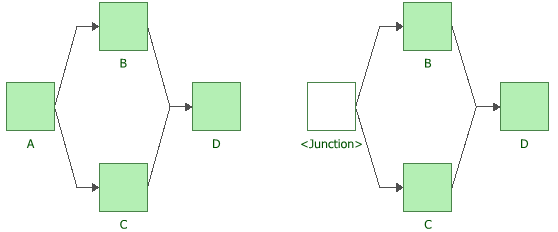
You can combine series and parallel configurations in a single RBD, as shown next.
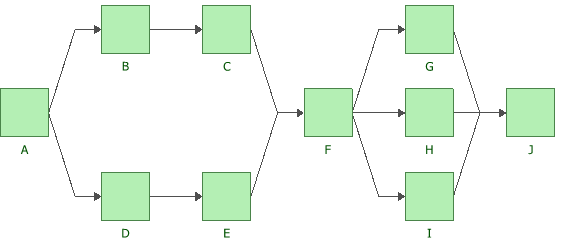
You can also use the software to create “complex” block diagrams. Complex configurations cannot be expressed as a simple combination of series and/or parallel configurations and thus require a more advanced analytical treatment. A complex reliability block diagram is shown next.
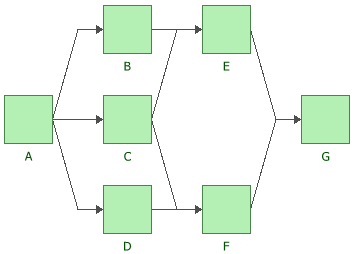
© 1992-2015. ReliaSoft Corporation. ALL RIGHTS RESERVED.