![]()
![]()
| Related Topics: | ||
You can change the formatting of a single paragraph or multiple paragraphs by choosing Home > Paragraph > Paragraph.
![]()
The following properties can be changed:
On the Indents and Spacing tab:
In the General area, set the paragraph’s alignment and outline level.
In the Indentation area, set the amount of space you want to indent from the left and/or right margins.
In the Spacing area, set the amount of space before and after each paragraph and the amount of vertical spacing between lines of text.
On the Line and Page Breaks tab:
Select Keep lines together to prevent the paragraph lines from being on different pages. The option can be applied to selected paragraph(s) or the entire document.
Select Page break before to force a page break before the paragraph.
To define the tab stops, click Tabs to open the Tabs window. To set a tab stop:
Under Tab stop position, type the location (in inches) where you want to set the tab stop.
Under Alignment, click the type of tab stop that you want.
If you want to add dots with your tab stop, or to add another type of leader, click the option that you want under Leader.
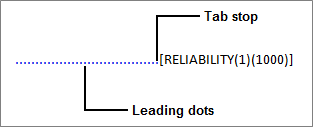
Click Set to create the tab stop. You can add additional tab stops, or click OK to add the tab stops to the paragraph.
© 1992-2015. ReliaSoft Corporation. ALL RIGHTS RESERVED.