![]()
![]()
| Related Topics: | ||
You can find text and/or numbers by choosing Home > Edit > [Find/Replace].
![]()
Use the Find field to type the text and/or number that you want to find in the current Word report template.
Use the replace with field to type the text or numbers that will replace any text or number that matches your search.
Use the Search field to select the order in which to search. If you select All, the search will look through the entire Word report template. If you select Down, the search will start from the cursor location and move down through the Word report template. If you select Up, the search will start from the cursor location and move up through the Word report template.
Select Match case if you want to find only the text in the current Word report template with the same case. For example, the search term "teXt" will not find "Text" because the case does not match.
Select Find whole words only if you want to find only the text where the entire word matches the text and/or number you specified in the Find field. If your search term makes up only part of a word, that word will not be found.
To search for special characters, such as a tab stop or a paragraph
marker, or to limit the search in special ways, such as using a wildcard
character, select Regular expression.
Then click ![]() in the Find
and/or replace with fields
to display a drop-down list of options.
in the Find
and/or replace with fields
to display a drop-down list of options.
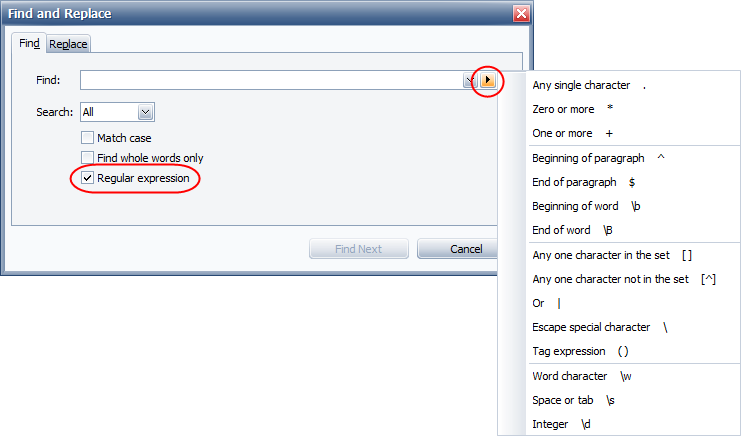
After making your selections, do the following:
To replace all instances without review, click Replace All.
To review the instances before replacing the material, click Find Next to locate the first place the material occurs, then either click Find Next to leave the text as-is and find the next occurrence or click Replace to replace the text and find the next occurrence.
© 1992-2015. ReliaSoft Corporation. ALL RIGHTS RESERVED.