![]()
![]()
| Related Topics: | ||
The diagram control panel allows you to analyze and plot the diagram. It also displays the status and information about the diagram and its blocks. It consists of two pages: Main page and Data Sheets page.
The Main page of the diagram control panel includes the following settings:
The Analytical area displays the status and results of the analysis. If the light is green, as shown below, then the diagram has been analyzed. If the light is red, then the diagram has not been analyzed. An analyzed diagram will remain in the analyzed state unless a change is made to the structure of the diagram (e.g., a block is added or changed, a connector is removed, etc.).
You can click the (...) button to display the algebraic solution for the diagram in the Equation Viewer.
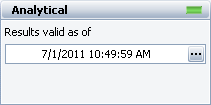
The Information area displays information for the diagram or for the selected block in the diagram. If a block is not selected in the diagram, the Information area will display the number of blocks (i.e., standard blocks, node blocks and/or connector blocks) and/or annotations in the current diagram, as well as the user name, date and time for the diagram’s creation and last modification. You can also click the Comments title to add comments on the diagram that will be displayed here.
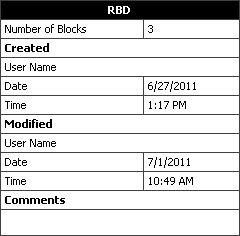
If a block is selected in the diagram, information for the selected item will appear in this area. This information will vary depending on the type of item that is selected. The Information area for a standard block is shown next.
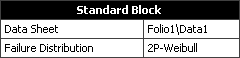
The Data Sheet field displays the folio and data sheet that the block represents, and the Failure Distribution field displays the distribution used to calculate the data sheet. Note that for a junction block, no information is displayed. For a node block, the Paths In field displays the number of required paths.
The Tools area gives you quick access to the tools you will need to analyze the diagram and generate additional results.
![]() Analyze analyzes the relationships of the components in the diagram and puts the reliability-wise configuration into a mathematical formula.
Analyze analyzes the relationships of the components in the diagram and puts the reliability-wise configuration into a mathematical formula.
![]() Plot creates a plot based on the analysis results. Clicking the Plot icon before the diagram has been analyzed will automatically perform the analysis and then plot the data.
Plot creates a plot based on the analysis results. Clicking the Plot icon before the diagram has been analyzed will automatically perform the analysis and then plot the data.
![]() QCP opens the Quick Calculation Pad (QCP), which allows you to obtain reliability results based on the algebraic solution for the diagram. Clicking the QCP icon before the diagram has been analyzed will automatically perform the analysis and then open the QCP.
QCP opens the Quick Calculation Pad (QCP), which allows you to obtain reliability results based on the algebraic solution for the diagram. Clicking the QCP icon before the diagram has been analyzed will automatically perform the analysis and then open the QCP.
The Data Sheets page of the control panel contains a list of all of the data sheets in the project that are available for use in the diagram. This includes any data sheet in any Weibull++ or ALTA standard folio, as long as it has been calculated and is not using one of the competing failure modes distributions.
© 1992-2015. ReliaSoft Corporation. ALL RIGHTS RESERVED.