![]()
![]()
| Related Topics: | ||
Connectors in diagrams represent the flow of the process or system being diagrammed, and the lines contain information about the relationship between the specific source and destination blocks that they connect.
To create a connector between blocks, you can:
Choose Diagrams > Diagram Tools > Connect Blocks.
Hold down the ALT key while selecting the source block and then drag a line to the destination block.
In all methods, the pointer will change to display small crosshairs. Click the source block, hold down the left mouse button and drag a line from the source block to the destination block. When the crosshairs are located above the destination block, release the mouse button to create a connector.
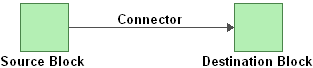
The location where the connector attaches to each block is determined by your selection in the Automatic Connection Preference field on the Connector Handles and Indicators page of the Diagram Style window. (For more information, refer to the Diagram Appearance topic.) If the field is set to Left-Right, the connector will attach to the sides of the blocks; if it is set to Top-Bottom, the connector will attach to the top and bottom of the blocks. If No Preference is chosen, the connector will attach to the closest edges.
If you have selected Custom in the Bend Style field on the Connector page of the Diagram Style window, then when you are connecting blocks, five boxes will appear on each block that you point to. These boxes are connection points. You can click a connection point to use it as the location where the connector connects to the block. This allows you to draw connectors to and from any side of a block. The center connection point places the line using the default routing scheme, as defined in the Automatic Connection Preference field on the Connector Handles and Indicators page of the Diagram Style window.
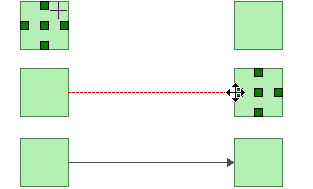
To stop adding relationships and return the pointer to its normal mode, right-click the diagram or clear the Connect Blocks option (i.e., by choosing the command again).
Tip: If you do not right-click the diagram or clear the Connect Blocks option to return the pointer to its normal mode, you will not be able to perform certain other activities in the software, such as moving or deleting blocks. If you are experiencing difficulties with the program, make sure that the pointer is in its normal mode.
Note that existing connectors can be dragged to different destination blocks, if needed.
© 1992-2015. ReliaSoft Corporation. ALL RIGHTS RESERVED.