

The Batch Auto Run utility allows you to extract subsets from an existing data set.
For fielded data or with some of the multiple systems data types (Concurrent Operating Times, with Dates and with Event Codes), you can use Batch Auto Run to extract all the data that relates to a particular system ID.
For multi-phase data, you can use Batch Auto Run to extract all the events (i.e., failures, time of implemented fixes, etc.) that occurred within a particular phase or analysis point.
To use Batch Auto Run, choose Growth Data > Options > Batch Auto Run or click the icon on the Main page of the control panel.
![]()
You will be presented with a list of all the available subsets in your data sheet, similar to the examples shown next.
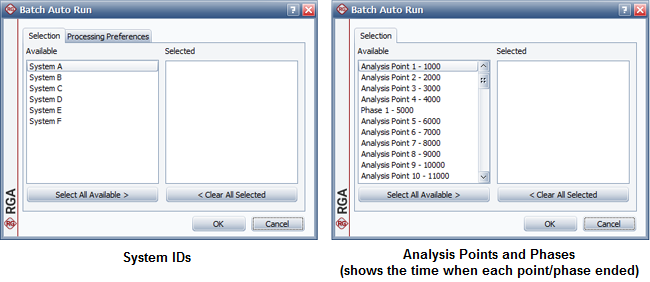
Double-click an available subset to include it in the batch auto run process or drag the subset to the Selected column. You can also click the Select All Available button to automatically include all subsets in the process.
If you are extracting data based on the system ID, you can choose to extract the selected subsets into individual data sheets by clicking the Processing Preferences tab and selecting the Place each system in an individual sheet check box. Otherwise, clear the option if you prefer to have the selected subsets appear all together in one data sheet.
Tip: If you wish to extract the first times-to-failure of all unique BC modes or unique BD modes in a data set, use the Mode Processing window.
© 1992-2018. HBM Prenscia Inc. ALL RIGHTS RESERVED.
 |
E-mail Link |