

| Related Topics: | ||
The Sort tool allows you to quickly sort columns or rows alphabetically or numerically in ascending or descending order, or you can create your own custom sort to sort multiple columns in a user-defined order.
To sort the data, select a range of cells in the spreadsheet and choose Sheet > Sheet Actions > Sort.
![]()
Choose Sort Ascending or Sort Descending. The data in the selected cells will automatically be sorted in the appropriate order.
Select Custom Sort. The Sort window will appear.
In the Sort By area, choose how you want to sort the data: either by rows or by columns.
In the Keys area, choose a key from the drop-down list then use the Key Reference field to specify a cell in the column you want to sort by.
The columns or rows can be sorted in any order you wish. You can use up to 10 different keys.
You can select any cell in the selected columns and the sort will return the same results (e.g., if you have selected cells A1 - A20, you could use cell A13 as the Key Reference and the sorted results would be the same as if you had used cell A1).
Click OK. The data in the selected cells will be sorted in the order of the keys. If the data for Key 1 contains identical values, then the data for Key 2 would be checked to sort between the same values. If Key 2 contains identical values, then Key 3 would be checked, and so on.
For example, consider a simple case of sorting the names and cities shown below. To sort by city, you would set Key 1 to use Key Reference C2 ("City" data), set Key 2 to use Key Reference A2 ("Last Name" data) and set Key 3 to use Key Reference B2 ("First Name" data). After clicking OK, the cities are listed alphabetically, and then the names are sorted with in each city.
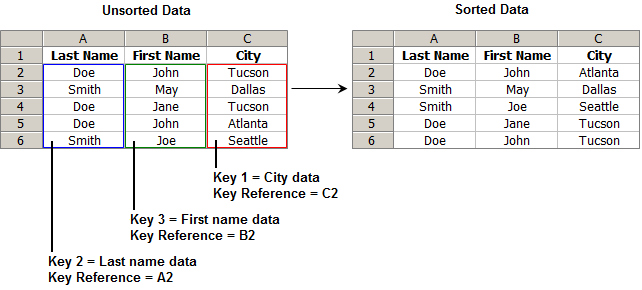
© 1992-2015. ReliaSoft Corporation. ALL RIGHTS RESERVED.