

This topic describes how to transfer a data set from the Synthesis Data Warehouse for life data analysis in Weibull++/ALTA or repairable system/reliability growth data analysis in RGA.
In Weibull++, ALTA or RGA, choose Home > Synthesis > Synthesis Data Warehouse.
![]()
Double-click the static data collection or custom connection that contains, or links to, the data you want to transfer.
On the Build Data Set tab, select which rows to include or exclude. (See Building the Data Set.)
Choose Transfer > Transfer to New Folio.
![]()
In the Transfer to New Folio wizard, select the folio/data type (if applicable) and then click Next to specify which of the available columns will be used in the new data sheet.
If you are transferring a static data collection extracted from XFRACAS, you can use the default column mapping and choose any additional columns that you want to transfer to the "subset ID" or "comments" columns.
If you are transferring data from a custom connection or imported from a custom connection, you will need to map all of the applicable columns.
Tip: Time and quantity columns in the data sheet can only be mapped to fields with a numeric data type (e.g., number, currency, etc.). If the field you need is not available in the drop-down list, you may need to modify the data type in the external database before trying again.
When you extract data from XFRACAS, the StateFS column indicates whether the row represents a failure (F) or suspension (S) for the purpose of reliability calculations. If you are using a custom connection and don’t have an equivalent column, we suggest to map the field to a column with the fewest unique values so it will be easy to indicate that all rows should be treated as failures.
In Weibull++/ALTA, both failures and suspensions will be transferred to the folio. In RGA, only rows that represent failures will be transferred; suspensions will be considered only if they affect the system end time. For example, if the System End Time column indicates that the system was last inspected at 1,000 hours but there is a suspension for that system at 1100 hours, the later time will be used in the folio.
For the Subset ID columns (in Weibull++/ALTA) or Comments columns (in RGA), you can choose multiple fields for one column and the data will be concatenated and separated by dashes (e.g., "Report Type – Category"). Use the check boxes to select the columns and then use the arrows to specify the order. The following picture shows an example for Weibull++.
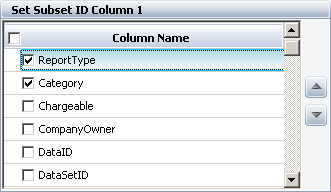
If you are creating an ALTA standard folio, click Next to define the stress columns and the use stress levels. For each included stress, specify which field from the SDW data set will be mapped to that stress column in the data sheet, and enter the use stress level.
Click OK to create the folio and transfer the data.
© 1992-2016. ReliaSoft Corporation. ALL RIGHTS RESERVED.
 |
E-mail Link |