

The Specify Interaction Terms window helps you assign factors to columns in the orthogonal array in a way that will not alias main effects or any of the selected interaction terms with any other terms. In other words, it helps you configure a design that you can use to determine whether any of the main effects or selected interaction effects are significant.
The window can be accessed from the Design tab of the standard design folio while configuring a Taguchi OA factorial design. To open it, click the Additional Settings heading in the navigation panel and then click the Specify Interaction Terms link in the input panel.
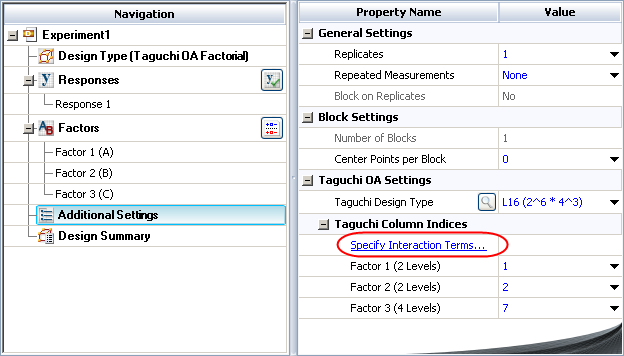
To enter an interaction effect that you wish to investigate, click the first row in the Selected Interactions table. Then specify the interaction using the drop-down lists in that row. For example, if you wish to include the interaction term AC, select factor A in the first drop-down list and factor C in the second, as shown next.
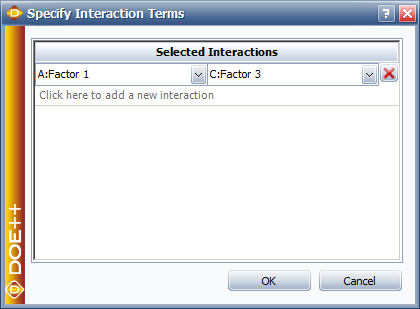
Once you click outside the row, the interaction term (e.g., "A·C") will appear. To remove the term, click inside its row and then click the red X.
After you click OK, the software will attempt to assign factors to the appropriate columns in the orthogonal array. In the example shown next, Factor 1 is now assigned to column 1, Factor 2 to column 3, and Factor 3 to column 7.
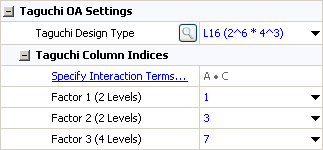
To ensure that you will be able to investigate the main effects and the interactions you entered, do not change the new factor assignments.
The ReliWiki resource portal has more information on assigning array columns to factors at: http://www.ReliaWiki.org/index.php/Highly_Fractional_Factorial_Designs.
© 1992-2016. ReliaSoft Corporation. ALL RIGHTS RESERVED.
 |
E-mail Link |