

Available in Weibull++, ALTA, DOE++, and for two-way sensitivity analysis in RENO, 3D plots give you the ability to graph functions with three variables, such as the reliability at a given time and stress level. In addition, Weibull++ and ALTA offer the option to create 3D overlay plots, which are similar to regular overlay plots but displayed in 3D space.
Before creating a 3D plot, you must first analyze the data sets (or in RENO, you must first run the simulation for the two-way sensitivity analysis). Once that is completed, you can add a 3D plot to the project by choosing Insert > Reports and Plots > 3D Plot.
![]()
In Weibull++ and ALTA, you can add a 3D overlay plot to a project by choosing Insert > Reports and Plots > 3D Overlay Plot.
![]()
In both cases, the 3D plots are automatically saved and stored in the Multiplots heading in the current project explorer.
The control panel in the 3D plot folio contains basic settings for defining the X, Y and Z axes. (For advanced customization options, see 3D Plot Setup.)
The Begin and End fields, as shown next, display the minimum and maximum values for the axes. You can click inside these fields to manually edit the values, or select the Autoscale check box to have the application automatically choose the appropriate values for the range.
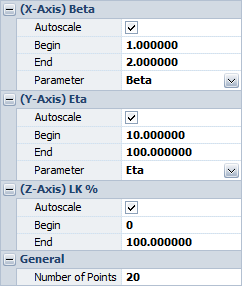
Whenever applicable, the Parameter fields will be displayed, as shown in the example above. You can click these fields to change which parameter lies on which axis. The name of the parameter associated with the axis will be displayed next to that axis’s label.
© 1992-2016. ReliaSoft Corporation. ALL RIGHTS RESERVED.
 |
E-mail Link |