

| Related Topics: | ||
The License Manager allows you to view and manage license-related details for the Synthesis applications that are currently activated on your computer. You can use this interface to:
View and edit the contact information that is on file with ReliaSoft or change the password associated with your ReliaSoft ID. [Learn more…]
Deactivate the current application (if you don't plan to continue to use it on this computer or for this user). [Learn more…]
Check out or check in a CAL (which is applicable only for concurrent network licenses and serves to "reserve a seat" on the license that you share with other users). [Learn more…]
To open the License Manager, click the License Manager link in the Help Center or choose Help > Updates & Licensing > License Manager.
![]()
You will be prompted to enter the password that was sent via e-mail when you first registered your ReliaSoft ID. This password is required if you want to modify your contact information. For everything else, you can click Cancel to proceed without it. (If you forgot your password, you can request to have the information sent to the e-mail address on file for your registration by clicking E-mail my password to me.)
The Contact Information page displays the name, phone number and other details that are on file with ReliaSoft.
If you need to download the latest information from the license server, click Synchronize.
If you want to change your password or any of the current contact information, type the new information into the fields on this page and then click Update Information on Server.
Both actions require authentication. If you have not already entered the current password that's associated with your ReliaSoft ID, you will be prompted again to enter it.
If you don't plan to continue to use the current Synthesis application on a particular computer (or for a particular user), you can use the License Manager to deactivate it. This does not require authentication; you can proceed with the deactivation even if you have not entered your password.
Click the Deactivate button in the current product area on the Products page.
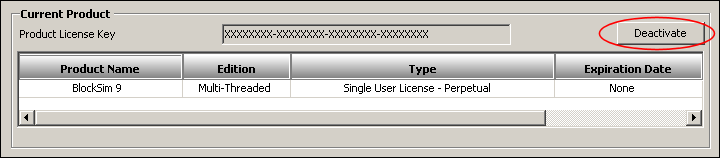
The application will shut down immediately after you deactivate, so you will be prompted to confirm that you're ready to continue. If you later try to access this application again for this computer/user, you will be prompted to repeat the activation process.
If you have a concurrent network license*, a specified number of Concurrent Access Licenses (CALs) are shared by the pool of Named User Activations. For example, there could be 30 named users but the application can be active on only 10 computers at the same time.
If you need to be sure that the application is available when you need it, you may have the option to check out (i.e., reserve) a CAL for a specified period of time. For example, you might wish to use this feature if you plan to be working without the Internet access required to obtain a CAL from the license server, or if you need to make sure that all of the CALs will not be taken by other users when you really need to access the software. However, it is important to remember that this reduces the number of CALs available for the rest of the pool of named users until the CAL is checked back in or otherwise released. If your license permits you to check out a CAL, the necessary buttons will be visible in the current product area on the Products page.
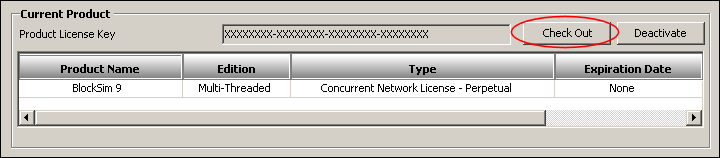
If you don't currently have a CAL checked out, the Check Out button will be displayed. Click the button to reserve a CAL.
If you currently have a CAL checked out, the Check In button will be displayed instead. Click the button when you're ready to make the CAL available again to the rest of the named user pool.
*For more information on license types, please visit http://www.ReliaSoft.com/license.htm.
© 1992-2015. ReliaSoft Corporation. ALL RIGHTS RESERVED.