

| Related Topics: | ||
Annotations are blocks that can be added to a diagram and can contain notes, comments or any other information that you want to appear with your diagram. Annotations are not taken into consideration when the diagram is analyzed but will be saved with the project.
To add an annotation to a diagram, choose Add Annotation on the [Diagram/Fault Tree/Phase/Flowchart] tab of the Ribbon (e.g., Diagram > Settings > Add Annotation).
![]()
The annotation will appear in the diagram.
By default, the text "Annotation" will appear in the block. You can change this text in the Edit Annotation window, accessed by double-clicking the annotation block or by choosing [Diagram/Fault Tree/Phase/Flowchart] > Properties > Block Properties.
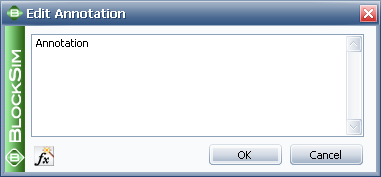
In BlockSim diagrams, you can click the Function Wizard icon to insert a function that provides information about the diagram.
![]()
If you are working with an analytical diagram, you can insert:
General Functions, which return basic information about the database and project, such as the project name or the current date.
Data Source Functions, which return information based on the model used with the specified data source, such as the acceleration factor or the reliability at given time.
If you are working with a simulation diagram, you can insert:
General Functions, which return basic information about the database and project, such as the project name or the current date.
Simulation Functions, which return information about the simulation results and settings.
© 1992-2015. ReliaSoft Corporation. ALL RIGHTS RESERVED.