

| Related Topics: | ||
The control panel associated with the plot sheet allows you to control the options that go along with the plot. Click an icon in the picture to view a description of what it does. All other options are presented below the picture.
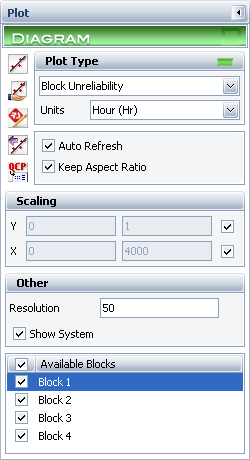
Plot Type allows you to choose the plot type you want to view in the plot sheet. Choose a plot type from the drop-down list. For more information about the available plot types, refer to the specific topic covering the diagram type.
Units (available for all analytical plots and for simulation System plots) allows you to choose the units to display the plot in. Choose the unit from the drop-down list.
Auto Refresh if selected, automatically refreshes the plot if any changes are made to the plot.
Keep Aspect Ratio if selected, the proportion of horizontal size to vertical size will remain constant when you resize the plot. If not selected, the plot graphic will stretch to fill the window if the window is resized.
Scaling (available for all analytical plots other than the Static RI and Static RI Tableau plots and for all simulation System plots and the simulation Block Results plot)
X and Y Scaling Boxes shows the minimum and maximum values for the x- and y-axes. You can change these values if the check box beside the value range is not selected. If it is selected, BlockSim will automatically choose appropriate values for the range.
Other
Show Intervals (available only for Mean Availability and Throughput plots) shows the time intervals used on the plot. The number of intervals is set by the simulation settings.
Resolution (available for all analytical plots other than the Static RI and Static RI Tableau plots) allows you to specify how many points are used to construct the plot. You can specify any number between 2 and 300.
Show System (available only for simulation Block Up/Down plots and all analytical Block plots) if selected, displays the system values on the plot.
Static RI set for
At Time (available only for analytical Static RI and Static RI Tableau plots) allows you to specify the time shown.
Blocks (available only for analytical Static RI and simulation RS FCI and RS DECI plots) allows you to specify how many blocks to include in the plot.
Available Blocks (available only for Block Up/Down plots and all Blocks plots other than the Block Results plot) allows you to specify which blocks to display on the plot. To select all blocks, click the check box in the table header. To select individual blocks, click the check box in each row.
Available Crews (available only for Crew simulation plots and only if at least one crew has been assigned to a block in the current diagram) allows you to specify which crews to display on the plot. To select all crews, click the check box in the table header. To select individual crews, click the check box in each row.
Available Pools (available only for Spare Part Pools simulation plots and only if at least one spare part pool has been assigned to a block in the current diagram) allows you to specify which pools to display on the plot. To select all pools, click the check box in the table header. To select individual pools, click the check box in each row.
Available Results (available only for Block Results plots) allows you to specify which the values the x-axis, y-axis and bubble size will be based on.
© 1992-2013. ReliaSoft Corporation. ALL RIGHTS RESERVED.