

| Related Topics: | ||
The main window used in the software is the Multiple Document Interface (MDI). The appearance of the MDI will vary depending on your configuration settings and your current task. The default configuration of the BlockSim MDI is shown next.
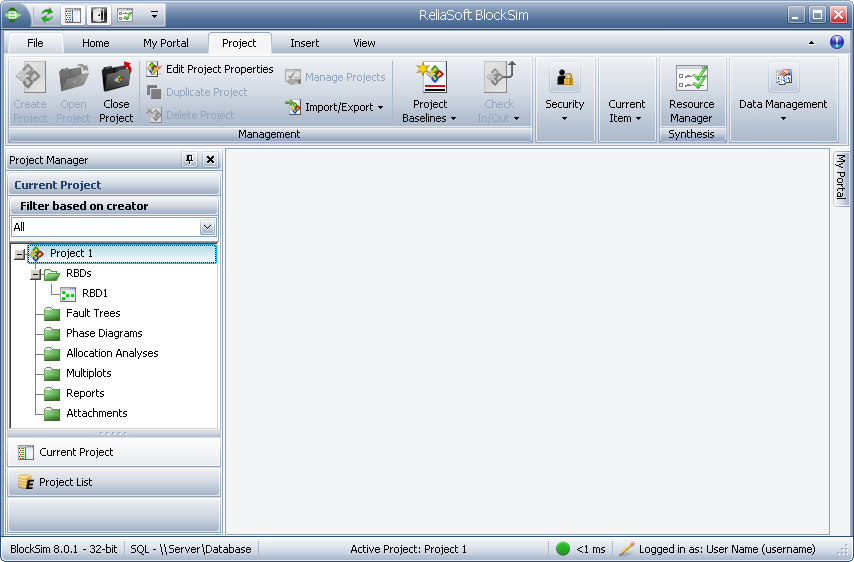
The Ribbon, located at the top of the MDI, is a toolbar that is divided into tabs, each of which presents a set of tools and commands for performing a logically related set of tasks. The first of these tabs is the File tab, which provides access to the Backstage view.
The Backstage view, which is the first view you will see when you start the application, allows you to work with databases and application-level settings. In other words, the Backstage view allows you to do things to a database, while the commands on the other tabs of the Ribbon allow you to do things within the database.
You can click any Ribbon tab to exit the Backstage view and return to the MDI workspace.
The status bar is located at the bottom of the MDI and displays the following:
The software name and version.
The path and filename (if applicable) of the database that you are currently using.
The currently active project.
If you are connected to an enterprise database, a connection speed indicator, as follows:
 < 30 ms: Good (acceptable performance)
< 30 ms: Good (acceptable performance)
 30 - 70 ms: OK (may exhibit some delays in operations, opening/closing windows, etc.)
30 - 70 ms: OK (may exhibit some delays in operations, opening/closing windows, etc.)
 70 - 110 ms: Slow (will exhibit some delays in operations, opening/closing windows, etc.)
70 - 110 ms: Slow (will exhibit some delays in operations, opening/closing windows, etc.)
 110 - 150 ms: Very slow (will exhibit significant delays in operations, opening/closing windows, etc.)
110 - 150 ms: Very slow (will exhibit significant delays in operations, opening/closing windows, etc.)
 > 150 ms: Extremely slow (will result in unacceptable performance and usability)
> 150 ms: Extremely slow (will result in unacceptable performance and usability)
If you are connected to a secure database, your login information.
The Project Manager is docked on the left side of the MDI by default. The Project Manager consists of the project list, which allows you to manage the projects within the current database, and the current project explorer, which allows you to manage all of the analysis and reporting components of the current project as well as project-level attachments.
My Portal is docked on the right side of the MDI and unpinned by default. This panel provides access to messages between users, actions that need to be performed, and more.
If desired, you can change the overall color scheme used in the MDI by choosing a different skin in the Skins field of the Synthesis Setup window.
© 1992-2013. ReliaSoft Corporation. ALL RIGHTS RESERVED.