

| Related Topics: | ||
This topic presents instructions for configuring your web browser to allow you to use XFRACAS without encountering a number of security warnings and other message boxes. Instructions are provided for:
Note: These instructions were prepared using Internet Explorer 10.0. If you are using another version of the browser, the appearance of the windows may vary.
Your default browser settings may already be configured in a way that allows you to utilize all XFRACAS functionality without interruption. If they are not, the instructions provided here allow you to use Internet Explorer's "zone" configurations to set distinct properties for a subset of all of the websites you may visit with your browser without impacting the security settings for other sites.
Chrome inherits Internet Explorer's zone settings. Therefore, even if you never plan to log in with Internet Explorer, the following settings are required in order to ensure full access with Chrome.
In Internet Explorer, choose Tools > Internet Options to open the Internet Options window.
On the Security tab, add the XFRACAS website to your local intranet zone. To do this, click the Local intranet icon and then click Sites to open a Local intranet settings window. Click the Advanced button to open a window in which you can type the URL of the site(s) you would like to add to the local intranet zone.
Type the URL for the XFRACAS website (e.g., http://xfracas.reliasoft.com) in the Add this website to the zone field. If SSL support has not been enabled by an IT admin, clear the Require server verification (https:) for all sites in this zone check box. The window will look like the figure shown next.
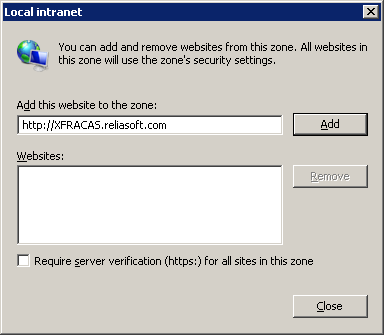
Click Add to add the site to the list of websites displayed in the Websites field then click Close.
Note: If you are using Internet Explorer 8, compatibility mode must be disabled in order for XFRACAS to function correctly. If you are using version 11, compatibility mode must be disabled for the intranet in order for popups within XFRACAS to function. It is recommended to use version 9 or version 10 for a better experience.
Note: These instructions were prepared using Firefox 20. If you are using another version of the browser, the appearance of the windows may vary.
In Firefox, type about:config in the address bar and press ENTER.
You may see a warning. Click to continue.
In the Search field, type ntlm-auth.
Double-click network.automatic-ntlm-auth.trusted-uris.
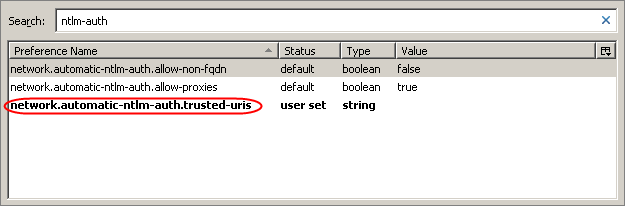
Type the URL for the XFRACAS website (e.g., http://xfracas.reliasoft.com) then click OK.
Close the about:config tab.
© 1992-2018. HBM Prenscia Inc. ALL RIGHTS RESERVED.
 |
E-mail Link |