

The User Preferences page in SEP allows you to manage your own personal preferences.
Click your name in the top-right corner of the portal to open the page.

Use the drop-down list to choose any of the languages that are available for ReliaSoft desktop applications. This will update the interface labels, but the data and configurable settings that have been entered by users will remain in the original language — for example, this includes (but is not limited to):
Names, descriptions, identifiers and remarks that are entered by users
Action property labels that are configurable within each project
Published analysis summaries and reports
System hierarchies and FMEA data
This setting determines which project will be displayed first for SEP features that show information from a particular project (e.g., project plan, project summary, FMEAs or new actions). You can choose:
The last project used in any ReliaSoft application
The last project set/used in the SEP web interface
You can use the Change Project button and "My Projects" feature any time to change the project that is currently active in SEP.
These are the same options that you can set from the User Login and Contact Information window in a ReliaSoft desktop application. (See Watches and Alerts.)
Note that alerts via e-mail and SMS text are available only if a valid SMTP server has been defined for the database and your user account has an e-mail address/SMS contact defined. (See Enable Alerts via E-mail or SMS.)
This preference determines how many decimal places will be used in the metric element on SEP web pages. If you are also using ReliaSoft desktop applications, this may be different than your preference in the Application Setup (File > Application Setup).
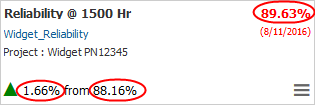
When you view published analysis summaries and FMEAs in SEP, the Open buttons make it easy to open the full analysis in a relevant desktop application. Starting in Version 2019, these buttons will display only if you have the required permission.
If the Remote ReliaSoft feature is enabled for your implementation, you can choose whether to launch the applications remotely or locally. (See Configure Remote ReliaSoft.)
Remote ReliaSoft launches applications that are installed and activated on a remote server.
ReliaSoft Locator Links generates link files that you can either save or open if the application is installed and activated on your computer.
Tip: To reduce the number of prompts, you can configure your web browser to always open *.rdp files with the ReliaSoft Launcher and to remember your login credentials for the remote server.
© 1992-2019. HBM Prenscia Inc. ALL RIGHTS RESERVED.
| E-mail Link |