

The Select Existing Text window provides a list of existing descriptions that might apply to the current text field or analysis. This can help to save time on data entry, ensure consistency and facilitate brainstorming. The utility is used extensively in applications such as XFMEA, RCM++, RBI and MPC, and it is also available for certain text fields in other ReliaSoft desktop applications.
There are two ways this utility might be used:
Replace or append text in the current field - If you click the ![]() icon inside a text field, you can select one description and either replace the current text or append the new text to the end.
icon inside a text field, you can select one description and either replace the current text or append the new text to the end.
Create one or multiple new records - If you use one of the ribbon commands in an FMEA or P-Diagram (e.g., Add Multiple Functions > Select Existing Text), you can select multiple descriptions and the utility will use your selection(s) to create new record(s).
The options will vary depending on the record/field type, and whether you are updating a single description or adding new records. The following example shows how the tool may be used to populate the function description in an FMEA.
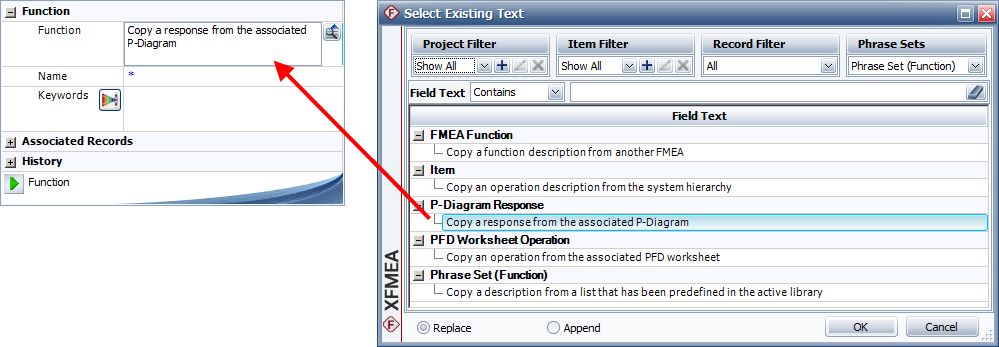
Tip: The descriptions are sorted alphabetically under each heading. When the table has focus, you can type a letter to move to the next description that begins with the letter.
This window utilizes the same project and item filters that are available in many other locations throughout ReliaSoft desktop applications. For example, when searching for text for an item in the system hierarchy, you could use a Project Filter to search for analyses performed by Department A and then use an Item Filter to show only those analyses that were modified in the last month.

In addition, when applicable:
Current Project limits the results to data in the current project.
Current Item Branch limits the results to those found in the current branch of the system hierarchy.
When applicable, the Record Filter shows the possible sources for the current record type and field that you can choose to include or exclude. The specific record types vary depending on the field.

FMEA records in XFMEA, RCM++ and RBI also have the option to include text from selected phrase sets.
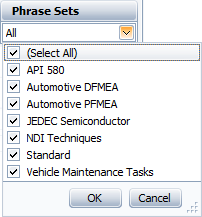
Use the drop-down list in the Field Text area to specify how to match the specified keywords, then type the keywords into the input box.
Contains returns descriptions that contain the exact string entered.
Contains Any and Contains All allow you to enter multiple keywords (separated by commas) and returns descriptions that contain at least one (any) or all of the keywords entered.
Begins With returns descriptions where the exact string entered appears at the start of the field.
is returns descriptions where the exact string entered matches the whole field.
When the descriptions can be obtained from more than one type of analysis (e.g., when PFMEA failures can be copied from FMEA causes, or when control plan operations can be copied from PFD Worksheet operations), the headings in the table identify the source. You can use the Record Filter to specify which source(s) to include.
|
FMEA Functions |
System Hierarchy Items |
|
FMEA Failures |
P-Diagram Error States |
|
FMEA Effects |
FMEA Failures |
|
FMEA Causes |
P-Diagram Change Over Times |
|
FMEA Controls |
Control Plan Methods |
|
FMEA Actions |
DVP&R Test/Specification Methods |
|
Input Signal |
System Hierarchy Items |
|
Control Factors |
FMEA Causes |
|
Error States |
FMEA Failures |
|
Ideal Response |
FMEA Functions |
|
Piece-to-Piece |
Analysis Plan Assumptions |
|
Usage |
Analysis Plan Assumptions |
|
Environment |
Analysis Plan Assumptions |
|
Change Over Time |
Analysis Plan Assumptions |
|
Control Plan Part/ |
FMEA Functions |
|
Control Plan Process Name/ |
FMEA Functions |
|
Control Plan Product Characteristic |
PFD Worksheet Product Characteristic |
|
Control Plan Process Characteristic |
PFD Worksheet Process Characteristics |
|
Control Plan Method |
FMEA Controls |
|
PFD Worksheet Operation Description |
System Hierarchy Items |
|
DVP&R Test/ |
FMEA Controls |
© 1992-2018. HBM Prenscia Inc. ALL RIGHTS RESERVED.
 |
E-mail Link |