

The Project Manager provides the tools you need to browse or search for a particular project or analysis folio in a Synthesis repository. Depending on the application, the Project Manager consists of either one or two pages:
In all ReliaSoft desktop applications, the project list displays all the projects in the current database. (For XFMEA, RCM++, RBI and MPC, this is the only page available in the Project Manager).
In Weibull++, ALTA, BlockSim, RENO, RGA and Lambda Predict, the Open Project(s) page of the Project Manager (i.e., the current project explorer) displays all the analysis folios, reports and other items in the current project(s) that apply to the software you are using.
There may be up to five nodes in the project list, indicating the sharing status of the projects: Private, Public or Reference projects, Locked projects and Checked Out projects. Additionally, the Recycle Bin is shown in the project list.
Each node may be further broken down by project category and/or by project owner. This ensures that projects will be organized in a logical, manageable way within the project list.
To open an existing project, double-click the project name or select the project and choose Project > Management > Open Project.
![]()
Note: Remember that each project may contain items from any ReliaSoft application but you will see only the items that are relevant for the application you are currently working with (e.g., Weibull++ analysis folios are visible only when the project is opened in Weibull++). Common items, such as project attachments, are visible from all applications.
The project list can utilize the same project filters that are available in many other locations throughout ReliaSoft desktop applications. For example, with the filter shown below, the project list will show only projects belonging to Department B.
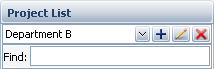
This feature might be particularly useful for an enterprise database that may be used to store analysis projects for the entire organization in a single centralized location. In such cases, the number of projects displayed in the project list could become overwhelming and these filters provide the ability to display only those projects that are of interest to you at any given time.
To remove the filter, select Show All from the drop-down list.
You can also search for projects by entering text in the Find field. The project list updates dynamically to show only the projects with names that contain the text that you have entered. As an example, the following picture shows a quick way to find all of the projects for a particular product line by using the project names instead of predefined categories or other filter criteria.

© 1992-2018. HBM Prenscia Inc. ALL RIGHTS RESERVED.
 |
E-mail Link |