

If a change log is active for an FMEA, test plan, DVP&R, control plan or P-Diagram, you have the option to store an electronic record of the user(s) who have reviewed and approved each version of the analysis.
Use the Assign Approvers window while the version is in progress to assign the user(s) who must review and approve the analysis after it is completed.
Use the Approve Version window to record your approval for a single analysis.
Use the Approve Multiple Change Logs window to approve multiple analyses at the same time.
Tip: New in Version 2018, if your organization has implemented a Synthesis Enterprise Portal (SEP) website for an enterprise repository, you also have the option to record your approval for a single analysis from any web-enabled device. See SEP and FMEAs.
In a secure database, the ability to assign approvers is available only to the project owner and users with the appropriate "manage all projects" permissions.
While the version is in progress, open the change log for the analysis.
Select the version in the table and click Edit Details.
In the Version Details window, click Assign Approvers.
In the Assign Approvers window, select the check box for each user who must review and approve this version of the analysis. In a secure database, this list shows all users with access to the project that have the "Approve change logs in XFMEA/RCM++/RBI" permission. If you want to shorten the list by hiding the users who are not assigned to review this version, select the Show only assigned users check box.
If desired, you can also specify the Approver Role to each user (e.g., Management, Engineering, etc.).
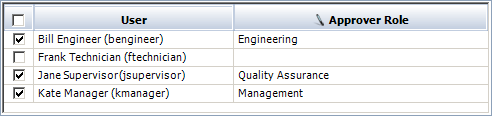
Click OK to save the changes.
To record your approval for a single analysis:
Open the change log, then select the version in the table.
Click the Approve Version button, then enter any comments about your review, and click OK.
When prompted, reenter your username and password before the application saves the approval and records the approval comments in the change log.
You can also approve the change logs for multiple analyses in the same project at the same time. To use this feature:
Choose [FMEA/Test Plan/DVP&R/Control Plan/P-Diagram] > Change Log > Approve Change Logs.
![]()
![]()
![]()
![]()
![]()
Select the change logs to approve, then click OK.
Enter any comments about your review, then click OK.
When prompted, reenter your username and password before the application saves the approval and records the approval comments in the change log for each analysis.
© 1992-2018. HBM Prenscia Inc. ALL RIGHTS RESERVED.
 |
E-mail Link |