

ReliaSoft desktop applications offer the ability to check the spelling of your text. This utility is available in different places within the software. For windows that offer the spell check functionality (e.g., Project Properties window, etc.), the Check Spelling icon ![]() will be displayed within the window itself. For data sheets, spreadsheets and system hierarchies that offer the functionality, the Check Spelling icon will be available on the ribbon and you can access it by choosing Home > Edit > Spelling.
will be displayed within the window itself. For data sheets, spreadsheets and system hierarchies that offer the functionality, the Check Spelling icon will be available on the ribbon and you can access it by choosing Home > Edit > Spelling.
Note: In system hierarchies (XFMEA, RCM++, RBI, MPC and Lambda Predict), the utility will check the property fields of the selected item only. This means that sub-items and text in analysis tabs, such as the FMEA tab in XFMEA, are not checked.
Whenever text that is not in the application's dictionary is found, the Check Spelling window displays the text in question and offers a list of suggestions to verify the error or confirm the correction, as shown in the following example.
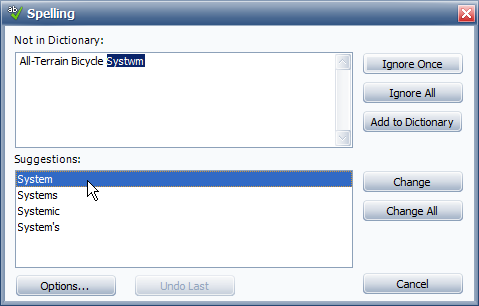
Ignore Once ignores the current instance of the highlighted word but continues to highlight it if the same word appears again.
Ignore All ignores all instances of the word in the current form.
Add to Dictionary adds the highlighted word to the dictionary on your computer so the spell checker will not treat is as a misspelling. The dictionary file is saved in the default Documents folder on your computer (e.g., My Documents\ReliaSoft\Dictionaries).
Change replaces the current instance of the highlighted word with the word that is currently selected in the Suggestions area. If no word is selected, the first one will be used. Double-clicking a word in the Suggestions area is another way to change the highlighted text.
Change All replaces all instances of the highlighted word with the word that is currently selected in the Suggestions area. If no word is selected, the first one will be used.
Options opens the Spelling Options window, which provides additional settings to how the spell checker functions:
The General options area provides a list of the types of text that can be ignored by the spell checker (e.g., numbers, e-mail addresses, etc.). Select or clear each check box to specify how the spell checker will work on your computer.
In the Edit custom dictionary area, the Edit button opens a window that displays all of the words that you have added to the custom dictionary on your computer. You can edit the custom dictionary by adding or removing words in the list and then clicking OK.
International dictionaries allows you to choose the language of the dictionary that will be used on your computer.
Undo Last reverses the last change that was made.
© 1992-2018. HBM Prenscia Inc. ALL RIGHTS RESERVED.
 |
E-mail Link |