

All Synthesis desktop applications make it easy to import or export selected projects from one database to another.
Note that when importing/exporting a project between databases, any resources and FMEAs used by the project will be automatically imported/exported along with the project as local resources, even if they were originally reference resources or global resources. If you do not want the reference resources to be converted to local resources, you must import the both the project and the reference project at the same time. (See Local, Global and Reference Resources.)
To import a project, first choose Project > Management > Import/Export.
![]() or
or ![]()
In MPC, the Import/Export window opens directly. In all other applications, a wizard displays the options that are relevant for the current application. Select Projects and click OK.
Once the Import Projects or Export Projects window is open, do the following:
Use the drop-down list or browse icon ![]() to select the database that you want to import from or export to.
to select the database that you want to import from or export to.
This can be any existing standard database (*.rsr11) or enterprise database connection file (*.rserp).
If you are exporting, you can also use the add icon ![]() to create a new standard database to export into.
to create a new standard database to export into.
The tree displays the projects that are available to be imported or exported. If desired, you can use the Filter and Find tools to limit the list of projects displayed. (See Project Manager.)
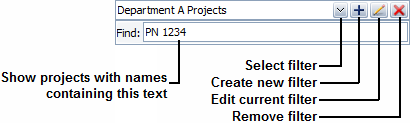
Use the check boxes to select which project(s) you want to import/export then click OK to copy the data.
The following considerations apply:
The names of projects must be unique within each Synthesis repository. If you attempt to import/export a project with a name that already exists in the destination database, the application will automatically increment the name. For example, if "Project1" already exists, the new project might be renamed to "Project1_1."
If the project has a category, the application will first attempt to match it to an existing category in the destination database. If a matching category does not already exist, and you have the permission to create project categories in the destination database, it will be created automatically.
If you select a project of a type that you don’t have permission to create in the destination database (private, public or reference), it will be converted to a type that you do have permission to create. For example, if you select to import a reference project but you don’t have the "Create and own reference projects" permission in the destination database, the project will be imported as a public or private project, and any links from other projects will be broken.
© 1992-2017. HBM Prenscia Inc. ALL RIGHTS RESERVED.
 |
E-mail Link |