

Home > Configurable Settings > FEC Logic

The FEC logic determines the questions and categories that will be displayed in the Failure Effect Categorization window for effect records. This is used for performing traditional reliability centered maintenance (RCM) analysis.
The FEC Logic page in the Profiles/Library Manager shows all of the predefined FEC logic diagrams in the active library.
To add a new logic, click Add.
To edit an existing logic, select the row and click Edit or double-click the row.
There are also several ways to edit the FEC logic for a particular project. Remember that changing the settings in an individual project does not automatically update the library or any other projects (Learn more...).
Choose Project > Management > Configurable Settings > FEC Logic.
Click the Edit icon on the Configurable Settings tab of the Project Properties window.
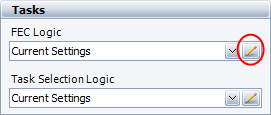
The first step is to choose the logic tree configuration from the drop-down list at the top of the window. Then you can type directly in the text boxes that are displayed. Each question can contain up to 255 characters and each category must have a label (up to 50 characters) and an abbreviation (up to 5 characters).
To import a logic tree that has already been defined in another project or library, click Copy Existing.
4 Categories allows you to define three questions that lead to four FEC categories.
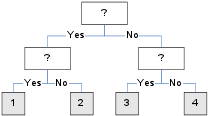
5 Categories (Split in Yes Branch) allows you to define four questions that lead to five FEC categories. If the user answers "yes" to the first question and "no" to the second question, there will be a third question in that branch before the category is assigned.
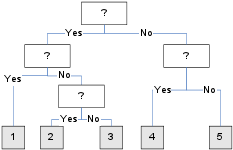
5 Categories (Split in No Branch) allows you to define four questions that lead to five FEC categories. If the user answers "no" to the first question and "no" to the second question, there will be a third question in that branch before the category is assigned.
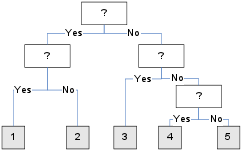
6 Categories (Split in No Branch) allows you to define five questions that lead to six FEC categories.
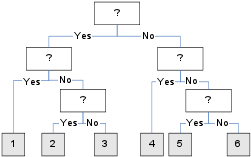
© 1992-2017. HBM Prenscia Inc. ALL RIGHTS RESERVED.
 |
E-mail Link |