

 |
Related Topics: | |
When you select any FMEA Spreadsheet report form in the Reports window, and when you select the Control Plan Standard, DVP&R Standard or DRBFM Standard report form, the number of separate forms generated will depend on the items selected at the top of the window. Specifically, the utility will generate a separate spreadsheet for each selected item that is the top selected item in a branch of the hierarchy. The analysis for the selected sub-items will be included in the same spreadsheet as the top item in the branch. The header in each form will display the information that has been defined for the top level item for that spreadsheet.
For example, consider the item selections in the following picture:
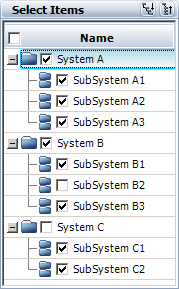
Based on these selections, the utility will generate four separate report forms:
The first form will have a header based on the properties defined for System A and will contain the analysis data for System A, followed by the analysis data for Subsystem A1, followed by the analysis data for Subsystem A2, followed by the analysis data for Subsystem A3. A grey row with the item’s name will separate each item’s analysis within the same spreadsheet.
The second form will have a header based on the properties defined for System B and will contain the analysis data for System B, followed by the analysis data for Subsystem B1, followed by the analysis data for Subsystem B3. The data for Subsystem B2 will not be included in the report because it was not selected in the Report Generation window.
The third and fourth forms will have headers based on the properties defined for Subsystems C1 and C2, respectively, and will contain analysis data for each single item by itself. A report will not be generated for System C because it was not selected in the Report Generation window.
When the report is generated in Excel, each separate form will be placed in a separate worksheet and named based on the type of form (i.e., FMEA, control plan, DVP&R or DRBFM) and the top level item for that sheet. If the selected items have the same name, then the name of the second worksheet will have a 2 added to it to make it unique, the name of the third worksheet will have a 3 added to it, and so on.
© 1992-2015. ReliaSoft Corporation. ALL RIGHTS RESERVED.