

The Select Existing window provides a list of existing descriptions that might apply to the current text field. It is used extensively in applications such as Xfmea, RCM++, RBI and MPC, which facilitate data management and reporting for analyses that are based on lengthy text descriptions of intended functions, potential failure modes and recommended corrective actions. This feature is also available when applicable in other Synthesis applications.
Whenever the Select Existing window is available for a text field, the icon will be displayed.
![]()
The following picture shows an example of how a Select Existing window may be used in Xfmea to populate a text field. The list in the example is generated automatically from text that has been entered in the Item field for other projects within the database.
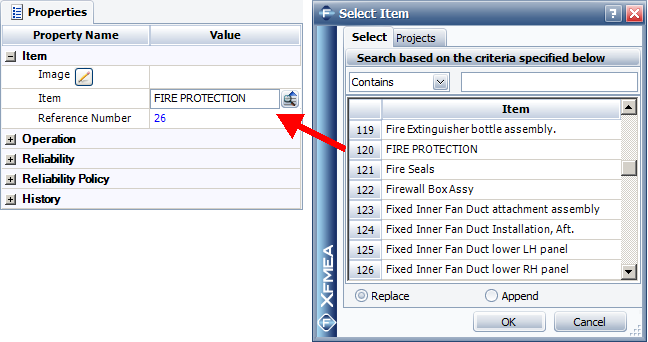
Depending on the type of text field, the Select Existing window may have two or three tabs. The Select tab displays a list of existing text descriptions for the selected text field. The Project tab and Phrase Set tab display a list of all the projects/phrase sets in the current database, allowing you to select the sources for the descriptions that will be displayed in the Select tab.
To insert one of the descriptions into the current field, double-click the row or select the row and click OK. If the Replace option is selected, the description will replace the current contents of the field. If the Append option is selected, the description will be added to the end of the current contents of the field.
The descriptions are sorted alphabetically. When the list (table) has focus, you can type a letter to move to the first description in the list that begins with the letter. You can also filter these descriptions by entering one or more keywords into the input box in the filtering area at the top of the window. You can specify how to match the specified keywords using the drop-down list.
Contains returns descriptions that contain the exact string entered. For example, if you type "provides adequate structural" in the input box, then all instances that contain that phrase will be found. This includes descriptions such as "Provides adequate structural support," but does not include descriptions such as "Provides structural reinforcement," "Allows adequate air flow," etc.
Contains Any returns descriptions that contain any of the keywords entered. Keywords should be entered as a comma-delimited list. For example, if you type "provides, adequate, structural" in the input box, then all instances that contain any of those words anywhere within the field will be found. This includes descriptions such as "Provides structural reinforcement," "Allows adequate air flow," "Provides adequate structural support," etc.
Contains All returns descriptions that contain all of the keywords entered. Keywords should be entered as a comma-delimited list. For example, if you type "provides, adequate, structural" in the input box, then all instances that contain all of those words anywhere within the field will be found. This includes descriptions such as "Provides adequate structural support" and "Reinforces structural elements to provide adequate stability," but does not include descriptions such as "Provides structural reinforcement," "Allows adequate air flow," etc.
Begins With returns descriptions where the keyword(s) appear at the start of the field. For example, if you type "provides adequate" in the input box, then only the instances in which that phrase appears at the start of the field will be found. This includes descriptions such as "Provides adequate structural support," but does not include descriptions such as "Provides support adequate for load of 500 kg," "Fan provides adequate air flow," etc.
is returns descriptions that are identical to the exact string entered or matches the whole field. For example, if you type "provides adequate support" in the input box, then any description that contains that phrase, and only that phrase, will be found. The description "Provides adequate support" would be returned. Descriptions such as "Provides adequate structural support" and "Provides adequate support for load of 500 kg," would not be included.
As you type in the Find field, the list is updated based on the filter criteria that you specified.
The Projects tab is available for nearly all types of items or records, while the Phrase Sets tab is available only for FMEA records (Xfmea, RCM++ and RBI). Each time you open a Select Existing window, it will use the same project sources/phrase sets that were selected the last time you used the utility.
In the Project tab, you can select the Current option to display the relevant descriptions from the current project only.
For both the Project and Phrase Set tabs, you can select either the All option, which displays the relevant descriptions from all projects/phrase sets in the current database, or the Selected option, which allows you to specify which projects/phrase sets to draw the descriptions from. When this option is selected, a list of the projects/phrase sets in the current database will become enabled. If the check box for a project/phrase set is selected, the relevant descriptions from that project will be displayed.
© 1992-2015. ReliaSoft Corporation. ALL RIGHTS RESERVED.