

| Related Topics: | ||
For risk discovery analysis (e.g., preliminary risk analysis, change point analysis, equipment selection, etc.), you can choose to use either questions or ratings.
The risk discovery ratings method uses a set of factors and ratings that calculate a numerical value.
The RD Ratings page in the Profiles/Library Manager shows all of the predefined sets of risk discovery ratings in the active library.
To add a new set of ratings, click Add.
To edit an existing set of ratings, select the row and click Edit or double-click the row.
There are also several ways to edit the risk discovery ratings for a particular project. Remember that changing the settings in an individual project does not automatically update the library or any other projects (Learn more...). Also note that these options will be disabled if you have selected to use questions rather than ratings for the current project.
Choose Project > Management > Configurable Settings > RD Ratings.
Click the Edit icon on the Configurable Settings tab of the Project Properties window.
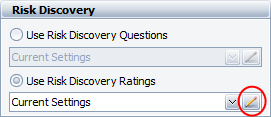
Category specifies the type of issue that the rating addresses. This can be a text string up to 45 characters.
Factor specifies a short text description of the particular issue being rated. This can be a text string up to 150 characters.
Option specifies a short text description of the rating that can be applied for a particular issue (factor). This can be a text string up to 45 characters.
Rating specifies the numerical value that will be applied to the record when the option is selected. This must be a number greater than zero. To provide maximum flexibility for defining the logic used to evaluate risk, the rating values are not required to be in any particular order and they are not required to be unique. In other words, the options do not have to be listed in ascending or descending order and there can be more than one option for the same factor that applies the same numerical value.
To edit any existing entry, simply type directly in the table cell. To add, insert or delete, click inside the appropriate column and then use the buttons under the table.
![]() Clear All clears all entries and selections made in the window.
Clear All clears all entries and selections made in the window.
![]() Spelling checks the spelling of the text fields within the window.
Spelling checks the spelling of the text fields within the window.
© 1992-2015. ReliaSoft Corporation. ALL RIGHTS RESERVED.