

| Related Topics: | ||
This topic provides general information about how to create and work with published models, which are model resources that have been published from and continue to be associated with an existing analysis. For information about additional options and requirements in specific applications, see:
"Publishing Fitted and Analytical Models" in the BlockSim documentation.
"Publishing Models from R-DOE Results" in the DOE++ documentation.
"Publishing from Failure Rate Predictions" in the Lambda Predict documentation.
"Publishing Models from Analysis Results" in the RGA documentation.
The Synthesis Platform does not automatically update the published model when something changes in the original analysis, but users have the option to republish the model at any time. For any other analysis that uses the model, the change will be reflected the next time that other analysis is recalculated/resimulated.
For most Synthesis applications, the following model publishing tools are found on the Publishing page of the control panel. In Lambda Predict, they are located on the Model tab of the Properties panel.
![]() Publish Model publishes
the analysis to a model, making it accessible to all Synthesis applications.
Publish Model publishes
the analysis to a model, making it accessible to all Synthesis applications.
If the analysis has never been published, this will create a new model and you will be prompted to specify the name and category.
If the analysis has already been published, this will update the existing model and change the model's status from "Out of Sync" to "Synchronized."
![]() Publish to Existing Model
allows you to select an existing model (using the Select
Resource window) and replace it with an association to the current
analysis.
Publish to Existing Model
allows you to select an existing model (using the Select
Resource window) and replace it with an association to the current
analysis.
![]() Trace Usage opens
the Dependency Viewer, which allows
you to see where the model is used.
Trace Usage opens
the Dependency Viewer, which allows
you to see where the model is used.
![]() View Model displays
the properties for the published model. This information will be available
to any Synthesis user who is considering whether to use the model in a
particular analysis.
View Model displays
the properties for the published model. This information will be available
to any Synthesis user who is considering whether to use the model in a
particular analysis.
![]() Remove Association
removes the link between the current analysis and the published model.
The model will continue to be a resource in the database but it can no
longer be synchronized with the analysis.
Remove Association
removes the link between the current analysis and the published model.
The model will continue to be a resource in the database but it can no
longer be synchronized with the analysis.
After the model has been published, the summary table in the control panel (or Model tab in Lambda Predict) will display the model's name, along with the following details:
When the Status changes from "Unpublished" to "Published," the label becomes a link that opens the model's properties window.
Linked? indicates whether the published model has been used. If the model is in use, you can click the link in this field to open the Dependency Viewer.
Synchronized? displays "Synchronized" if the published model reflects the latest results from the associated analysis. If that analysis has been modified since the model was last published (e.g., if more data has been added, an analysis setting has changed, etc.), the status will display as "Out of Sync."
The Created By and Modified By fields display the names of the users who created and last updated the model. Click either of the links to see the dates and times.
When a model has been published from an existing analysis, its properties window will include the following additional information:
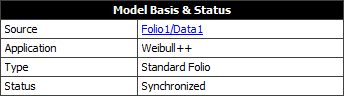
Source is the Synthesis analysis that the model was published from.
Application is the Synthesis application that is required to view/edit the original analysis.
Type is the kind of folio or diagram that the model is based on. For example, this might be a standard folio in Weibull++, an analytical diagram in BlockSim, a failure rate prediction in Lambda Predict, etc.
Status displays "Synchronized" if the published model reflects the latest results from the associated analysis. If that analysis has been modified since the model was last published (e.g., if more data has been added, an analysis setting has changed, etc.), the status will display as "Out of Sync."
Tip: If you have the ability to view the original analysis (i.e., if the required Synthesis application is activated on your computer and your user account has permissions to access the analysis), the Source will be configured as a link and there will also be a Data Source button at the bottom of the window.
© 1992-2015. ReliaSoft Corporation. ALL RIGHTS RESERVED.