

| Related Topics: | ||
For many types of records, you have the option to choose which properties will be enabled and what they will be called. All of the available properties will be displayed in a table like the one shown next:
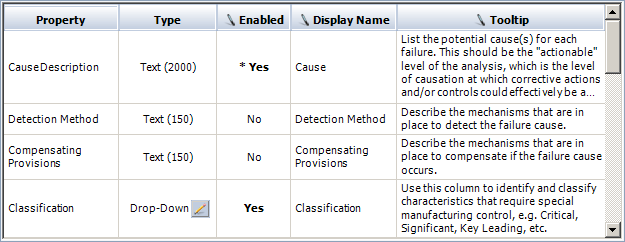
Property is the basic name for the field. This cannot be changed.
Type indicates whether the field contains text, a date, a number or a drop-down list.
If text, the number in parentheses indicates the maximum number of characters.
If a drop-down list (and if the property is enabled), you can click the Edit icon ![]() to view or edit the options that appear in the list.
to view or edit the options that appear in the list.
Enabled indicates whether the field will be enabled in the interface and report output. Click inside the cell to toggle between Yes and No. An asterisk (*) indicates that the field cannot be disabled.
Display Name is the name that will appear in the interface and report output. This can be changed to whatever fits your needs.
Tooltip is a short statement that will be displayed when a user holds the mouse over the field in a table or worksheet. This can be changed to whatever fits your needs.
![]() Clear Tooltips deletes all of the tooltips from all of the properties in the current interface style.
Clear Tooltips deletes all of the tooltips from all of the properties in the current interface style.
![]() Spelling checks the spelling of the text fields within the interface style.
Spelling checks the spelling of the text fields within the interface style.
On the FMEA > Controls page and the FMEA > Actions page, an additional option will be displayed above each properties table.
If you clear the Enable Controls for Causes check box, all controls-related functionality will be disabled within the project. The properties table will be disabled because these settings are not applicable for this interface style.
If you clear the Enable Actions for Causes check box, the actions-related functionality in FMEAs will be disabled within the project. However, the properties table will remain enabled because these settings will still be used for action records in the DFR Planner and the My Portal window.
© 1992-2015. ReliaSoft Corporation. ALL RIGHTS RESERVED.