

 |
Related Topics: | |
The FMRA can perform a variety of analytical calculations. These calculations are based on the configuration of the FMRA hierarchy and the properties that you define for the records in the hierarchy.
This topic contains information on:
To perform any of the FMRA's calculations, you must first set up the FMRA hierarchy and define the relevant properties for each record:
Add the system and all the records that could impact its reliability to the FMRA hierarchy. See Working with Records in the FMRA.
In the FMRA, set the reliability policy for all records. By default, when you select the "Inherit" policy, the software assumes a reliability-wise series configuration (i.e., the software assumes an item will fail if any of its sub-items fail or if any its causes occur).
Items will typically inherit their reliability from their sub-items and cause records. Thus, URDs will typically be assigned at the item level and cause level.
In some cases, you may have to assign URDs at the failure or function level. For example, you would assign a URD at the failure level for quantitative criticality analysis, or if you knew the probability of a particular failure mode occurring, but you didn't have that information for its causes.
You can also select policies that assign models to records based on occurrence ratings or failure probability ratings. See Using Rating Scales in the FMRA.
Tip: To perform more complex calculations that do not assume a series configuration, you can use ReliaSoft's BlockSim 8 software to synchronize the FMRA with reliability block diagrams. The blocks can then be arranged in any configuration that is supported by BlockSim.
On the Properties tab of the Analysis panel, define the following properties for each item.
Note: The fields that are enabled in the interface will depend on the interface style settings that have been defined for the current project. You can choose Project > Management > Configurable Settings > Interface Style to open the Edit Interface Style (This Project) window and change the settings for the current project.
Qty per System: Quantity of identical items in the system (e.g., 4 engines per airplane).
Operating Time: The amount of time for which the system is expected to operate. The reliability calculated for the system is the reliability at the specified operating time. This can be modified at the system level only.
Current Age: Defines the age of the item at the start of the analysis. It allows you to define items that have already accumulated age prior to the start of the current mission (i.e., used components).
Duty Cycle: Allows you to model situations where the actual usage of an item during system operation is not identical to the usage for which you have data. This can include situations where the item:
Does not operate continuously (e.g., a DVD drive that was tested in continuous operation, but in actual use within a computer accumulates only 18 minutes of usage for every hour the computer operates).
Is subjected to loads that are greater than or less than the rated loads (e.g., a motor that is rated to operate at 1,000 rpm but is being used at 800 rpm).
Is affected by changes in environmental stress (e.g., a laptop computer that is typically used indoors at room temperature, but is being used outdoors in tropical conditions).
Continuous operation at the rated load is considered to be a duty cycle of 1. Any other level of usage is expressed as a percentage of the rated load value or operating time. For example, consider the DVD drive mentioned above; its duty cycle value would be 18 min / 60 min = 0.3. A duty cycle value higher than 1 indicates a load in excess of the rated value.
Target Reliability: This optional field is not required to perform calculations, but it allows you to record the reliability that you hope to achieve and compare it to the calculated value.
To calculate the reliabilities of the records after you set up the FMRA hierarchy, choose FMRA > RAM Analysis > Calculate (Reliability). The reliability for each record at the specified operating time will appear in the Reliability (Analytical) column of the FMRA, if the column is selected to be displayed.
The reliability for each item will also be displayed in the Current Reliability field of the Properties tab when the item is selected. This value will be highlighted in red if it is below the specified target reliability.
You can also show the calculated probability of failure (1 – R) by displaying the Probability of Failure (Analytical) columns, as shown next. If you display the Analytical Results Status column (also shown next), it will show green indicator lights when the results are based on the current inputs, and red lights when the results are not current.
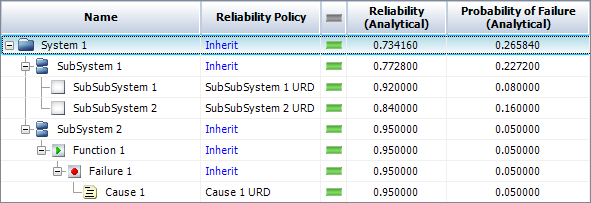
Tip: If you are using the FMRA to estimate the system's baseline reliability, you may wish to thoroughly review and vet the first draft of the FMRA in order to improve the results. The ReliaWiki resource portal has more information on estimating reliability with the FMRA at: http://www.ReliaWiki.org/index.php/Using_FMRA_to_Estimate_Baseline_Reliability.
If you wish to perform a quantitative criticality analysis, the software can calculate the probabilities of failure and use that information to calculate the criticality. Before you can calculate the criticality, you must make sure the applicable criticality analysis fields have been enabled for the project. To see the calculated values, make sure the four columns shown next are selected in the Customize Columns window, which you can access by right-clicking any of the column headers in the FMRA.
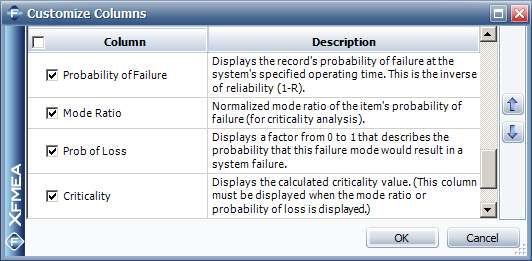
For more information on performing quantitative criticality analysis, see Quantitative Criticality Analysis.
© 1992-2013. ReliaSoft Corporation. ALL RIGHTS RESERVED.