![]()
![]()
| Related Topics: | ||
![]()
Once the warranty data set has been converted to failure/suspension times, the information can be used to predict the number of failures, or warranty returns, in subsequent time periods. Accurate predictions about the quantity of products that will be returned under warranty can provide huge benefits to manufacturing organizations, such as the ability to anticipate customer support needs and correct serious product quality problems in the field before other problems occur.
To generate a forecast, choose Warranty > Tools > Forecast or click the icon on the control panel.
![]()
The following picture shows the Forecast Setup window.

In the Forecast Range area, specify the Start date for the forecast and the Number of Periods (number of forecasts). You can also specify the length of the forecast period in the Increment field. For example, in the figure shown above, the time unit is in terms of years; therefore, an increment of 1 would mean that 1 period is equivalent to 1 year, while an increment of 2 would mean that 1 period is equivalent to 2 years. Note the following:
In the Nevada chart format, the forecast period uses the same time units used in the data sheets.
In the times-to-failure format, the unit of time is not defined; however, it is consistent with the unit of time used in the data sheet.
In the dates of failure format and the usage format, you can specify the forecast period to be in days, months or years.
You can select whether you want the forecast sheet to display the Forecast (i.e., projected returns) or the Upper Bounds or Lower Bounds of the forecast. You can set the Confidence Level for the forecast calculation and specify whether you want to calculate One-Sided or Two-Sided confidence bounds.
Once you have entered the settings for the forecast, click OK to generate a Forecast sheet. The example shown next is a Forecast sheet for the Nevada chart format. The column headers represent the warranty periods and the row headers represent the sales periods. Forecasts for the future sales periods are in the yellow cells.
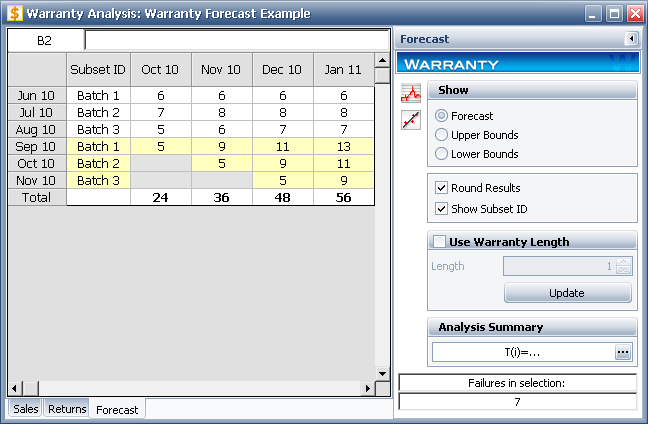
The Forecast sheet includes a control panel that contains the following settings:
In the Show area, you can select to view the results as the Forecast, as the Upper Bounds of the forecast or as the Lower Bounds of the forecast.
Round Results rounds the estimates to the nearest integer. Note that the column totals are calculated based on the non-rounded results.
Show Subset ID adds a column in the Forecast sheet that displays the corresponding subset ID of the data in the Forecast sheet.
The Use Warranty Length check box allows you to limit the length of the warranty period. By default, the software assumes an infinite warranty period. Limiting the warranty period allows you to disregard the number of returns that are outside the warranty period. For example, a warranty length of 12 months would mean that any units that fail after 12 months of operation are out of warranty, and are therefore not counted in the total number of returns. This is useful when planning for warranty costs, spare parts and other fulfillment needs that fall within a specified period.
Enter the length of the warranty period in the Length field and click Update. This option uses the same units you selected for the period increments in the Forecast Setup window.
© 1992-2015. ReliaSoft Corporation. ALL RIGHTS RESERVED.