![]()
![]()
The control panel in the overlay plot is similar to the control panel in standard plots. However, the control panel in the overlay plot allows you to select multiple data sets to be displayed in a single plot.
The control panel tools include the following options:
Plot Type allows you to choose the plot type you want to view in the plot sheet from the drop-down menu. This field also contains an indicator light that displays the status of the plot sheet to the data sheet it is associated with. If the light is green, then the data sheet has been analyzed. If the light is red, then changes have been made since the analysis. In these cases, you must first recalculate the associated data sheet, then refresh the plot. For more information about the available plot types, refer to the specific topic covering the data sheet type or diagram.
Units allows you to choose which units you want the plot to show from the drop-down menu.
Auto Refresh automatically refreshes the plot if any changes are made to the plot.
Keep Aspect Ratio: the proportion of horizontal size to vertical size will remain constant when you resize the plot. Note that changing this option will also change it in the Page Setup window for the plot.
Logarithmic Axes plots the function on a log-log paper.
Confidence Bounds opens the Confidence Bounds Setup window, which allows you to specify the type of confidence bounds you would like to show on your plot.
Target Reliability opens the Set Target Reliability window, as shown below. This window allows you to specify whether and how the target reliability will be shown on the plot.
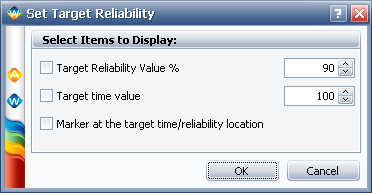
Target Reliability Value, % allows you to enter a reliability value in percent for the target point. If the check box is selected, this value will be displayed on the plot as a horizontal line.
Target time value allows you to enter a time value for the target point. If the check box is selected, this value will be displayed on the plot as a vertical line.
Marker at the target time/reliability location if selected, the target point (the intersection of the target reliability value and the target time value) will be circled on the plot.
Life Lines ![]()
Opens the Specify Life Lines window, which allows you to enter up to 10 unreliability values for each additional life line you would like to see plotted on life vs. stress plots.
Contours Setup ![]()
Opens the Contours Setup window, which allows you to select the contour lines to be shown, the confidence levels represented by the lines and resolution. This option is available only for Contour plots. If an error in calculating the selected contour lines is encountered, this button will turn red. Use the Contours Setup window to adjust the settings.
This option is available only if the data sheet uses the MLE analysis method. If selected, it adjusts the y-axis plotting positions so that the data points are plotted directly on the MLE line (i.e., at the position where the failure time intersects the MLE line). The solution of the MLE line is obtained from the likelihood function and not from the plotting positions of the points; therefore, this plot setting does not affect the parameter estimates.
Analysis Summary displays calculated results in the Results window. The location of this option varies depending on the folio you are working with.
Set Use Stress ![]()
Opens the Use Stress Level window, which allows you to enter a use stress value for the selected stress type.
Scaling
X and Y Scaling Boxes shows the minimum and maximum values for the x- and y-axes. You can change these values if the check box beside the value range is not selected. If it is selected, the application will automatically choose appropriate values for the range.
Select Data Sheets opens a window that allows you to select calculated data sets from any standard folio or any warranty analysis folio in the project for inclusion in the overlay plot. Data from warranty analysis folios can be broken down by subset. The data sets selected for inclusion will be displayed in the area below. To remove a data set from the plot, click Select Data Sheets and clear the data sheet's check box.
The folio tools are arranged on the left side of the control panel:
![]() Redraw
Plot updates the plot to reflect any changes that have been made.
Redraw
Plot updates the plot to reflect any changes that have been made.
![]() Plot Setup opens the
Plot Setup window, which allows you to customize
most aspects of the plot including the titles, line styles and point styles.
Plot Setup opens the
Plot Setup window, which allows you to customize
most aspects of the plot including the titles, line styles and point styles.
![]() Edit Plot with RS Draw
launches ReliaSoft Draw, which allows
you to annotate your plot and view your plot in greater detail.
Edit Plot with RS Draw
launches ReliaSoft Draw, which allows
you to annotate your plot and view your plot in greater detail.
![]() Export Plot Graphics opens the Save As window, which allows you to save the current plot graphic in one of the following formats: *.jpg, *.gif, *.png or *.wmf.
Export Plot Graphics opens the Save As window, which allows you to save the current plot graphic in one of the following formats: *.jpg, *.gif, *.png or *.wmf.
© 1992-2013. ReliaSoft Corporation. ALL RIGHTS RESERVED.