![]()
![]()
| Related Topics: | ||
Synthesis-enabled applications allow you to create and track actions to ensure that appropriate progress is being made. Actions are resources that are available for use throughout the project and can be managed via the Resource Manager or via the Actions page of My Portal.
The Action window allows you to create, view and edit actions. It can be accessed from the Actions page of the Resource Manager by choosing Home > Edit > New, by selecting an action and choosing Home > Edit > View or by double-clicking an action.
To create an action via My Portal, you must first specify the project that it applies to. To do this, open the filtering drop-down list at the top of the page and then select the project from the Project drop-down list. You can then choose My Portal > Actions > Create Action. The Action window will appear, as shown next.
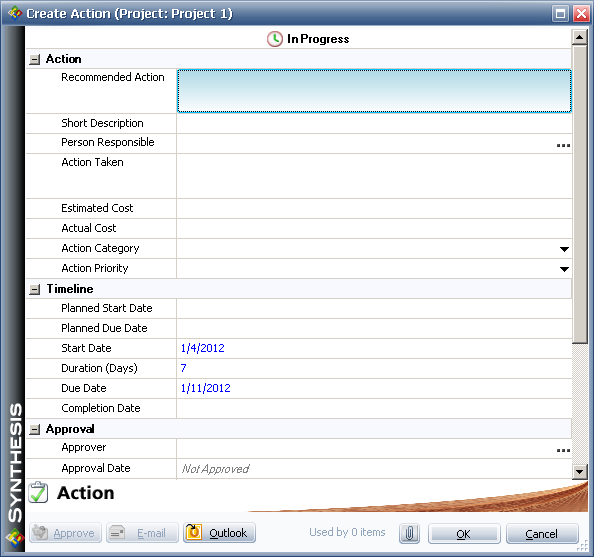
Note: The fields that are enabled in the interface and the options available in configurable drop-down lists will depend on the interface style settings that have been defined for the current project in Xfmea/RCM++; you must have one of those applications installed in order to change the settings.
You must enter, at minimum, a description of the recommended action. Other fields can be filled out immediately or at a later time.
To edit an existing action, double-click the action in My Portal or select the action and choose My Portal > Actions > Edit Action.
The Action Status is displayed at the top of the window. The status of the action is determined automatically based on the dates defined for the action. The following statuses may apply:
Overdue: An action is overdue if its Due Date is prior to today’s date.
Not Started: An action is not started if its Start Date is later than today's date.
In Progress: An action is in progress if its Start Date is today's date or earlier and its Due Date is today's date or later.
Completed: An action is completed if a Completion Date has been entered and no approver has been assigned.
Pending Approval: An action is pending approval if a Completion Date has been entered and an approver has been assigned.
Approved: An action is approved if an Approval Date has been entered.
The Action properties consist of six sections:
Action: This area comprises the basic action properties. Note the following:
Recommended Action: The actions that could be taken to reduce the risk associated with the issue, usually by reducing the likelihood that the problem will occur or increasing the likelihood that the problem will be detected before it reaches the end user.
Short Description: A shortened (50 character maximum) version of the action description. You are not required to enter any text in this field; if you do not, the system automatically enters text based on the Recommended Action field.
Person Responsible: The person (or department) responsible for completing each action. You can either type a user name or you can select a user from the drop-down list. The list displays a list of users who have access to the database (if you are working in a non-secure database, any user who has ever opened the database will have an account created automatically and will be shown in this list). You must assign the action to a database user if you want the software to put action records into the portal and to generate e-mails to the person.
Action Taken: The actions taken (or result) for each action.
Estimated Cost: The estimated cost to perform the recommended action.
Actual Cost: The actual cost to perform the recommended action.
Action Category: The category that the action belongs to.
Action Priority: The priority for the action.
Timeline allows you to specify when the action should start and end.
Planned Start Date: The date when the action was originally planned to be started. You can type a date or you can click the calendar icon to select a date. This date is not used in determining status, but is present for bookkeeping purposes.
Planned Due Date: The date when the action was originally planned to be due. This date is not used in determining status, but is present for bookkeeping purposes.
Start Date: The date when the action started.
Duration: The amount of time that the action will take.
Due Date: The date when the action must be completed.
Completion Date: The date when the action was completed. This will change the action's status from due/overdue to complete.
Approval allows you to enter information about when the action was completed or reviewed and approved, and by whom.
Approver: The person who will review and approve the action after it is complete. You can type in a user name or you can click the Assign to Database User icon to open the Select User window. This window displays a list of users who have accessed the database or, if you are working with a secure database, users who have access to the database.
Approval Date: The date when the action was approved. This will change the action's status to approved. This date is entered automatically when the approver clicks the Approve button at the bottom of the Action window.
Review/Approval Comments: Comments related to the approval of the action. This field becomes available when the approver clicks the Approve button at the bottom of the window.
Action Status Updates allows users to post information on the progress of the action. You can add as many or as few updates as desired (including none).
E-mail Notifications allows you to specify if and when e-mails will be sent about the action, and to whom. See the E-mail section of this topic for more information.
History displays information about the creation and last modification of the action.
If Microsoft Outlook is installed on your computer, you can click the Outlook button to create a calendar event based on the action on your own Outlook calendar. By default, the event will be scheduled for the action's due date, but you can make modifications to the event in the properties window that appears.
When working with actions, you can send e-mails to users both automatically and manually. Use the E-mail Settings window to enable e-mail notifications for actions in the database. Once these notifications are enabled, you can:
Use the remaining settings in the E-mail Settings window to specify that automated e-mail notifications will be sent for certain types of action activities (i.e., upon action creation, action modification and/or action completion).
Use the E-mail Notifications area of the Action window to specify any users, in addition to the action creator, person responsible and assigned reviewer, to whom e-mails will be sent about the action. Click the View/Edit icon to open the Action Notifications window.
Click the E-mail button at the bottom of the window to manually send an e-mail about the action.
© 1992-2013. ReliaSoft Corporation. ALL RIGHTS RESERVED.