

To create a one factor reliability design, follow the steps outlined next. For more general information on building designs, see Building a New Design.
Choose Home > Insert > Standard Design to add a standard design folio to the current project.
![]()
On the Design tab of the folio, select Design Type in the folio's navigation panel, and then select One Factor in the input panel.

If you wish to rename the folio, click the heading at the very top of the navigation panel (the Experiment1 heading in the above example) and edit the Name field in the input panel.
Define the response(s) for the reliability design. To edit the first response, click Response1 in the navigation panel and then edit its properties in the input panel. To add a response, choose Design > Responses > Add Response.
![]()
Note that in order to enable all features specific to R-DOE for a response, you must select Life Data as the response type. (See Adding, Removing and Editing Responses.)
Define the factor. With this design type, you can have only one factor, and its Factor Type must be qualitative. Factors are defined in a similar way to defining responses. (See Adding, Removing and Editing Factors.)
Click Additional Settings in the navigation panel and specify the setting described next.
General Settings
Replicates allows you to specify the number of test samples you want to observe at each combination. In other words, the number of replicates is the number of times you want to perform the complete set of runs required by the design. Using replicates helps to separate error caused by a poor model fit from error caused by natural variation (i.e., experimental error).
Click Design Summary in the navigation panel to review the properties of your currently configured design. Some of these properties are also listed in the Design Information area on the control panel, and you can access the settings for those properties by clicking the links. (See Design Summary.)
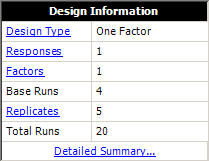
Once you are satisfied with your settings, click the Build icon on the control panel to create the Data tab that contains the test "plan."
![]()
© 1992-2018. HBM Prenscia Inc. ALL RIGHTS RESERVED.
 |
E-mail Link |