![]()
![]()
Home > Synthesis Resources > Metrics > Pushing Metrics from an FMRA
The Push to Metrics fields on the Properties tab of the Analysis panel in Xfmea/RCM++/RBI enable you to "push" the reliability and availability values that were calculated/simulated from the Failure Modes and Reliability Analysis (FMRA) to Synthesis metric resources.
This makes it easy to see the history of all saved values while you’re working in the FMRA, and enables users to subscribe to receive alerts when the metric changes. If desired, you can also choose to show this information in a specific Project Planner gate (under the Relevant Metrics heading), and in the Synthesis Enterprise Portal if a web-based portal is implemented for the current database.
Go to the FMRA tab in the system panel. (See Enabling and Viewing the FMRA in the Xfmea/RCM++/RBI documentation.)

Select any item in the FMRA hierarchy and use the fields under the Push to Metrics heading to create a new metric or select an existing metric that is not already assigned to receive a pushed value.
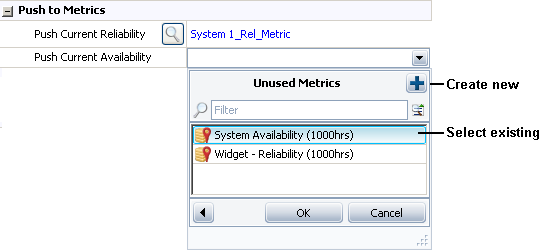
Calculate and/or simulate the FMRA:
To calculate the reliability, choose FMRA > Calculations > Calculate (Reliability).
![]()
To simulate the availability, choose FMRA > Calculations > Simulate (Availability).
![]()
Each time you calculate/simulate the FMRA, the latest value(s) will be automatically saved to the metric(s). To see the history of all saved values, click View Saved Values.
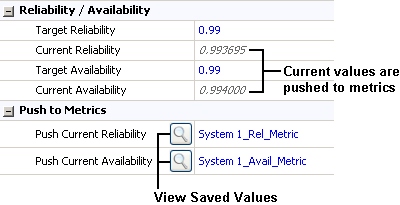
© 1992-2017. HBM Prenscia Inc. ALL RIGHTS RESERVED.
 |
E-mail Link |