![]()
![]()
|
|
||
The dynamic overlaid contour plot displays a series of overlaid contour plots side by side. The x- and y-axes represent two of the quantitative factors. The level of one or more additional factors is varied across the plots. This plot is available for all designs with at least three factors, where at least two of the factors are quantitative.
There are two ways to create a dynamic overlaid contour plot:
Choose Insert > Designs > Optimization.
![]()
In the Select Optimization Tool window that appears, select a folio to optimize and then select to create a dynamic overlaid contour plot.
Open an existing optimization folio and add additional optimization tools based on the same design folio by choosing Optimization > Tools > Add Optimization Tool.
Note that each optimization folio can have only one optimization tool of each type.
When you first create a dynamic overlaid contour plot, you will need to specify the settings that the plot is based on. The Dynamic Overlaid Contour Plot Settings window will appear automatically. The navigation panel on the left of this windows lists all of the settings pages.
The pages listed under the Responses heading allow you to select which response(s) you want to optimize, and to specify the optimal settings for each response.
 Click here for more information on using the Response Settings tab.
Click here for more information on using the Response Settings tab.
The pages listed under the Factor heading allows you to specify which factors will be shown on the x- and y-axes and whether to vary or hold constant each factor not shown on the axes, as well as the value ranges to use for the factors. The factor values are expressed in terms of actual or coded values. To change the setting, close the Optimization Settings window and choose Plot > Display > [Value Type].
 Click here for more information on using the Factor Settings tab.
Click here for more information on using the Factor Settings tab.
The Summary page allows you to review all your optimization settings.
Once you have specified and reviewed the settings, click OK. The dynamic overlaid contour plot will be created. As the range of solutions are examined, the plots for the solutions are displayed. Once all solutions have been considered, the first overlaid contour plot is displayed. Additional solutions will be displayed in the Sorted Solutions area on the control panel.
Note: You can specify new settings at any time by clicking the Calculate icon ( ![]() ) to re-open the Dynamic Overlaid Contour Plot Settings window. You can also change the folio that the dynamic overlaid contour plot is based on by clicking the Select Data Source icon (
) to re-open the Dynamic Overlaid Contour Plot Settings window. You can also change the folio that the dynamic overlaid contour plot is based on by clicking the Select Data Source icon ( ![]() ).
).
When the dynamic overlaid contour plot is created, all of the factor setting combinations that are possible based on your settings in the Dynamic Overlaid Contour Plot Settings window are generated and examined to determine whether they contain a feasible region (i.e., a region where response values fall within the specified range). All factor setting combinations that contain a feasible region are listed in the Sorted Solutions area on the control panel. You can select multiple solutions to be displayed side by side; up to 99 overlaid contour plots can be displayed simultaneously.
To facilitate finding and displaying solutions of interest to you, the order in which the solutions are sorted can be changed. Click the drop-down in the Solutions area to view a list of the factors that are either varied or held constant. Use the Priority Up and Priority Down arrows that appear when you click a priority number in the first column to move the factors up and down the list. In the example shown next, the solutions are being sorted first by the Nozzle Opening factor setting, then by the Gas Temperature factor setting.
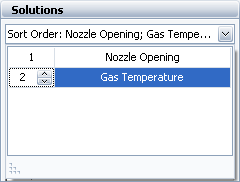
This results in the following sorted list, where solutions are sorted by Gas Temperature within Nozzle Opening settings:
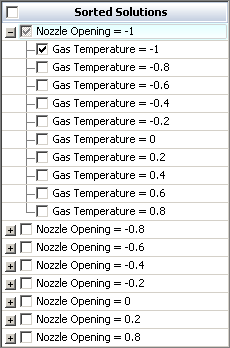
You can then select or clear entire groups of solutions for display.
© 1992-2017. HBM Prenscia Inc. ALL RIGHTS RESERVED.
 |
E-mail Link |