![]()
![]()
The connector style settings can be defined at the diagram level in the Diagram Style window or the connector level in the Connector Style window. The connector-specific settings defined in the Connector Style window have priority over the default settings defined in the Diagram Style window for the diagram you are working with. For details on how the diagram-level and connector-level settings relate to each other, see Appearance Settings.
Diagram Level
To open the Diagram Style window, right-click the diagram (not blocks) and choose Diagram Style.
Connector Level
To open the Connector Style window, select one or more connectors, right-click one of the connectors then choose Connector Style.
Note that if you are using the this window, you must clear the Use Default check boxes in order to modify some settings.
Line Settings: Specify the connector's line style (e.g., solid, dash, etc.), thickness and color.
Line Bend and Arrows: Use the Line Bend drop-down list to specify the kind of bend that you want in the lines. Note that if you select Angle or Right Angle, the Line Bend % field will be enabled. This field allows you to specify the point, in percent, at which the line will bend. For example, if you enter 0.5 (50%), an angle (bend) will appear in the line at the horizontal halfway point.
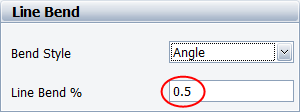
The available bend styles are shown next.
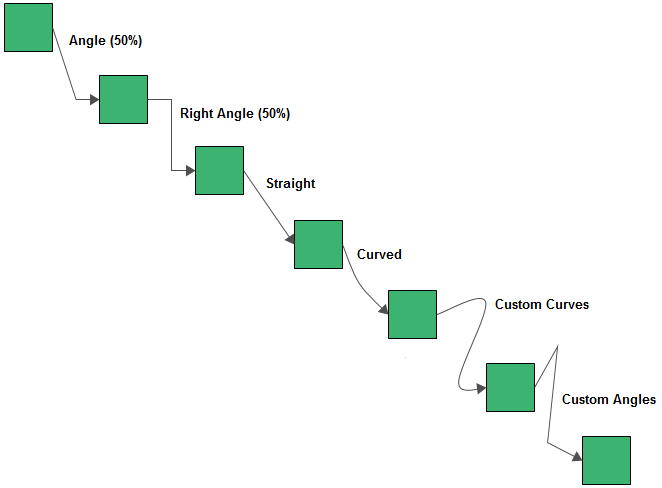
Specify the location, text color and font used for the caption. The caption text for a connector is entered in the Connector Style window.
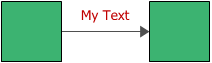
Note that in BlockSim/RENO, you cannot enter caption text for connectors used in phase diagrams, RENO flowcharts and Markov diagrams.
To use the diagram style settings again, in the Connector Style window, choose Diagram Default from the drop-down lists and select the Use Default check boxes.
© 1992-2017. HBM Prenscia Inc. ALL RIGHTS RESERVED.
 |
E-mail Link |